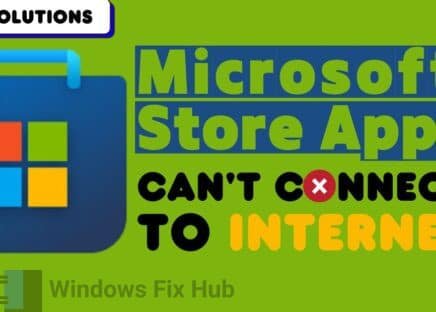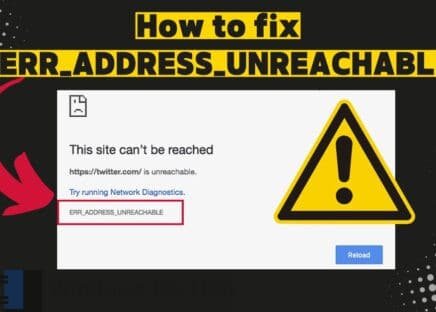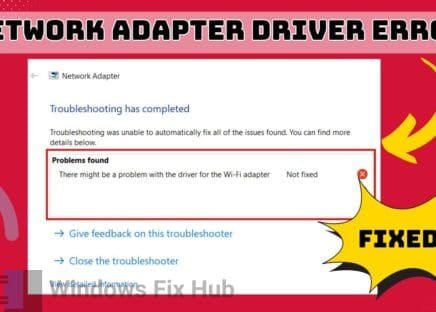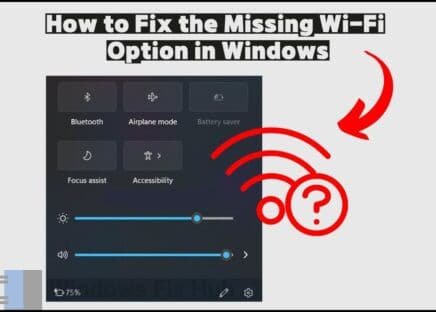Speed up your internet & hide your online presence with Express VPN <- FREE Trial
Have you encountered the “Network Boot Duplicate Address” error? It can be frustrating, especially when it interrupts your connection at a critical moment.
This error is typically caused by conflicting IP addresses or misconfigured hidden network adapters. Essentially, the issue arises when multiple devices attempt to use the same IP address, causing a communication breakdown.
TRY IT NOW: Quick and Easy Ways
to Fix the Error
- Update your Network Drivers to prevent address conflicts and ensure proper communication between your hardware and computer.
- Uninstalling ghost or untapped network devices to avoid IP address conflicts by removing lingering, outdated network configurations.
Before we dive into solutions for this error, you might also want to explore fixes for ‘Checking Network Requirements‘ and Wifi adapter errors — as these are often cause by the same PC issues.
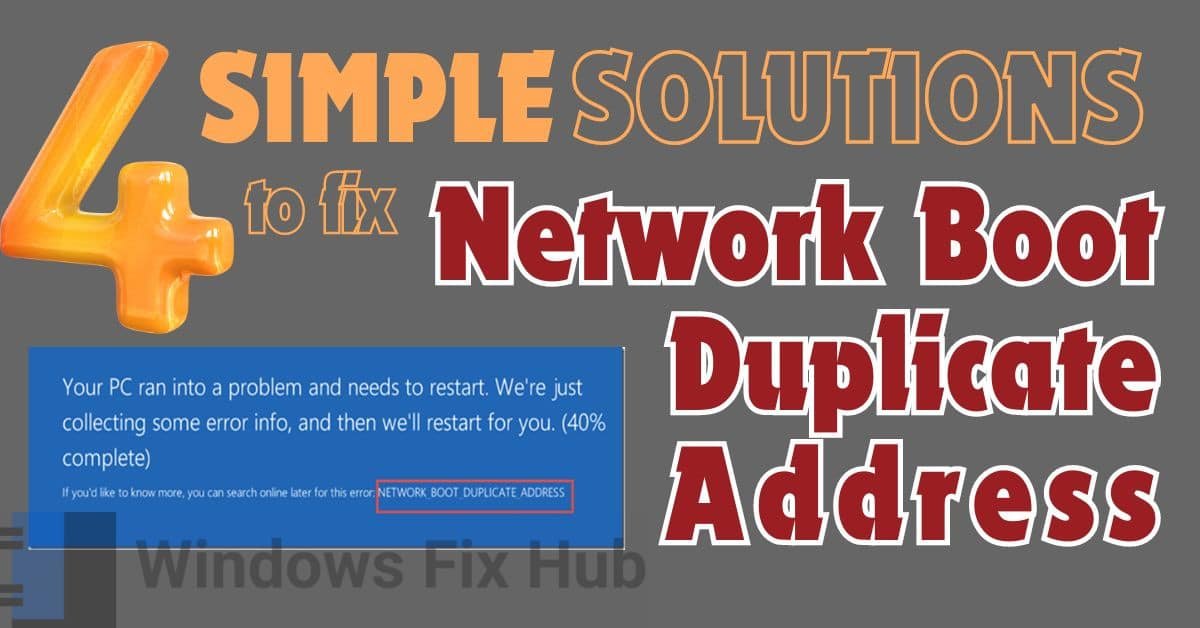
2. Easy Solutions to Fix ‘Network Boot Duplicate Address’ Error
Start with simple solutions that don’t require advanced technical skills when addressing the ‘Network Boot Duplicate Address’ error.
1. Update Network Drivers
This problem can also be brought on by outdated or corrupt network drivers. Keeping your network device drivers updated can assist in resolving address conflicts.
- Open “Device Manager” by typing its name into the search bar.
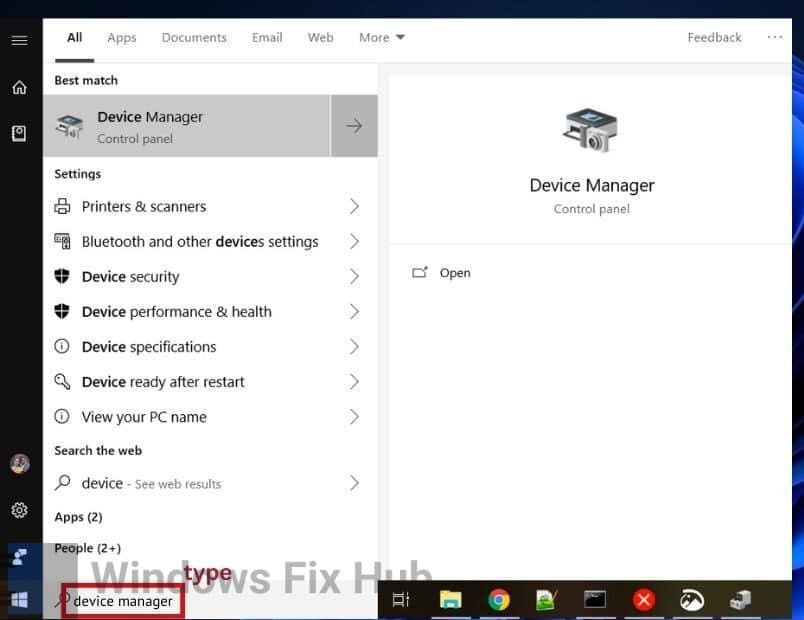
- Expand the “Network adapters” section.
- Right-click on your network adapter and choose “Update Driver”.
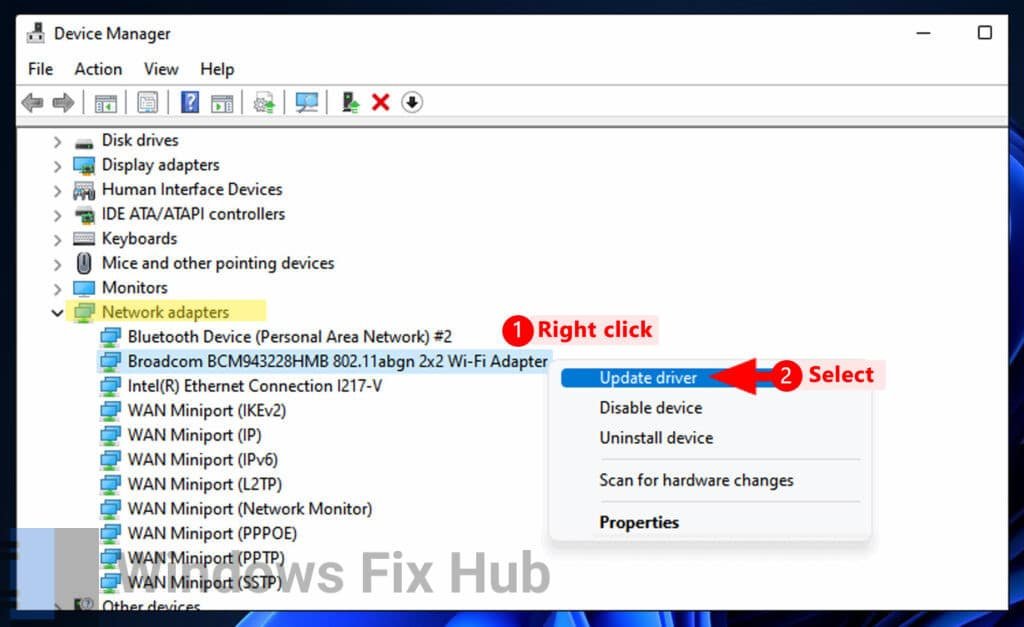
- Select “Search automatically for drivers” to allow Windows to locate the most recent update.
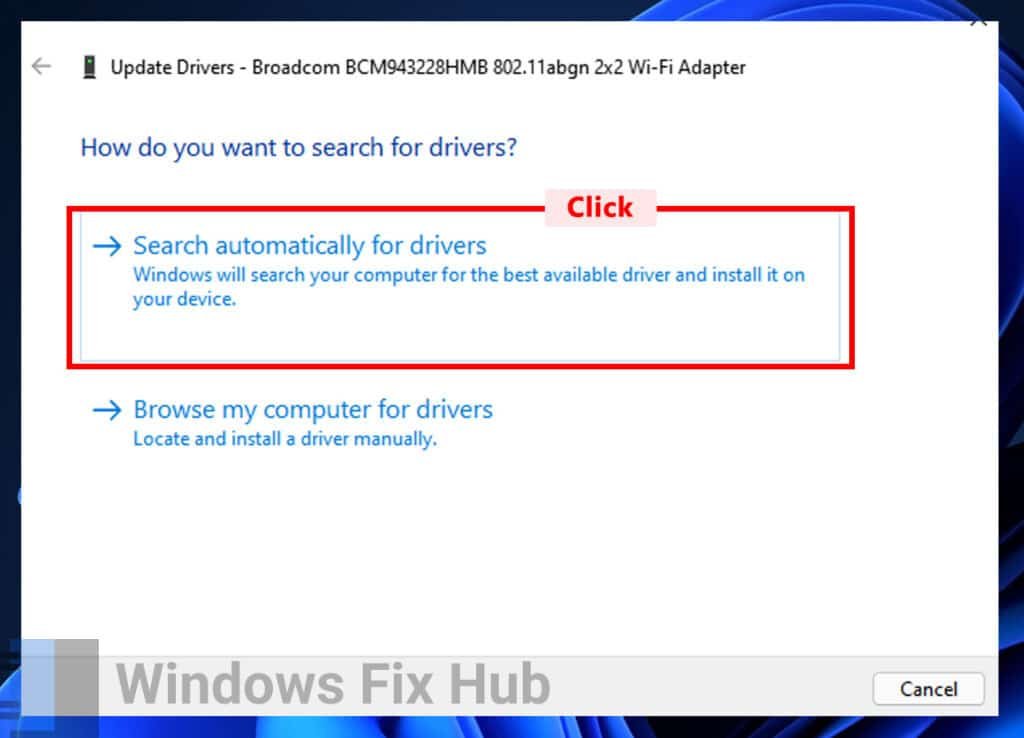
2. Uninstall Hidden Adapters
After removing hidden adapters, your network settings will be clearer, allowing your system to assign IP addresses more effectively.
- Restart your computer a couple of times. During boot, an interface for troubleshooting will appear.
- Click “Restart” after selecting “Troubleshoot” > “Advanced options” > “Startup Settings”.

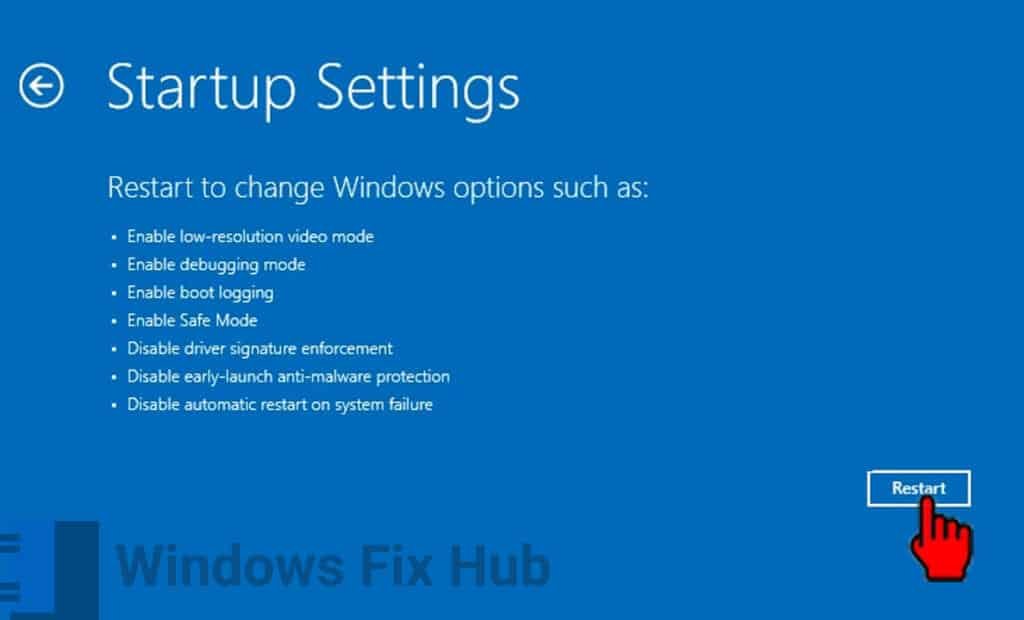
- After your computer restarts, press the key that corresponds to the “Safe Mode” you want to use.
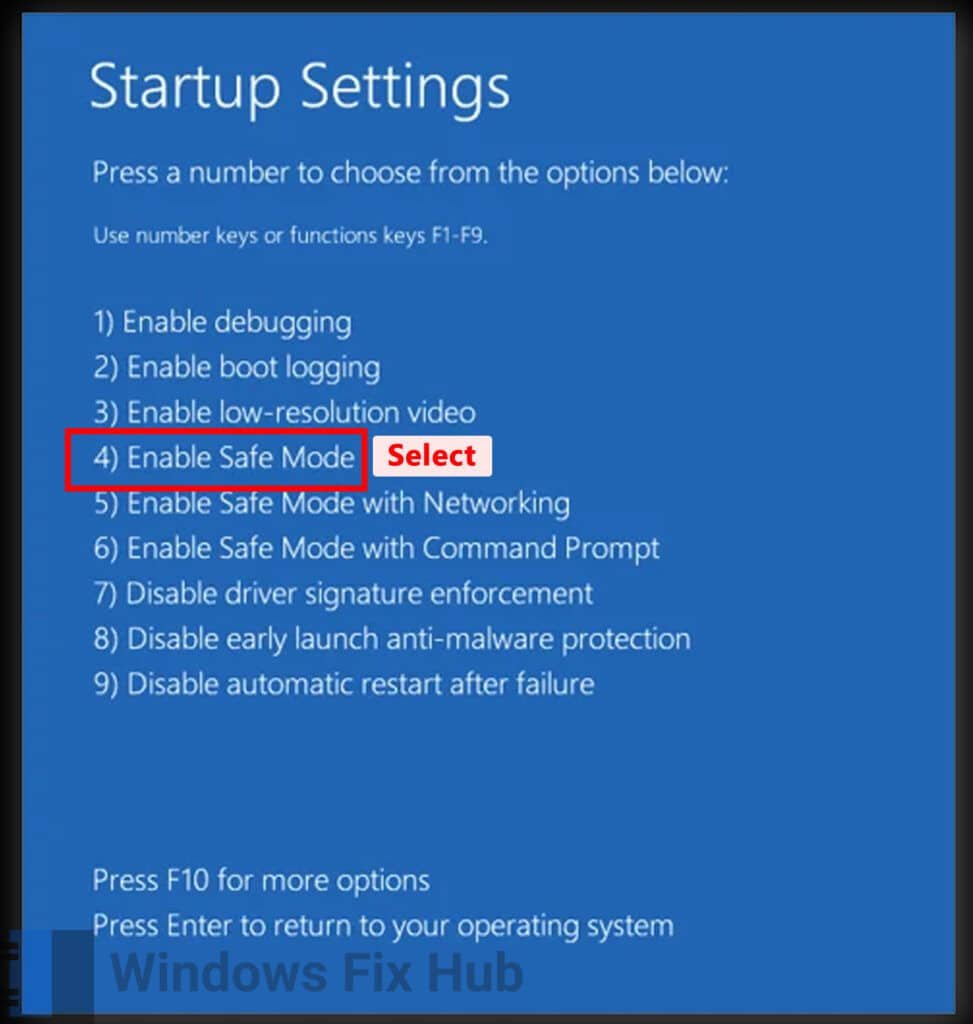
- Next, select “Device Manager” by pressing the ‘Windows key + X’.
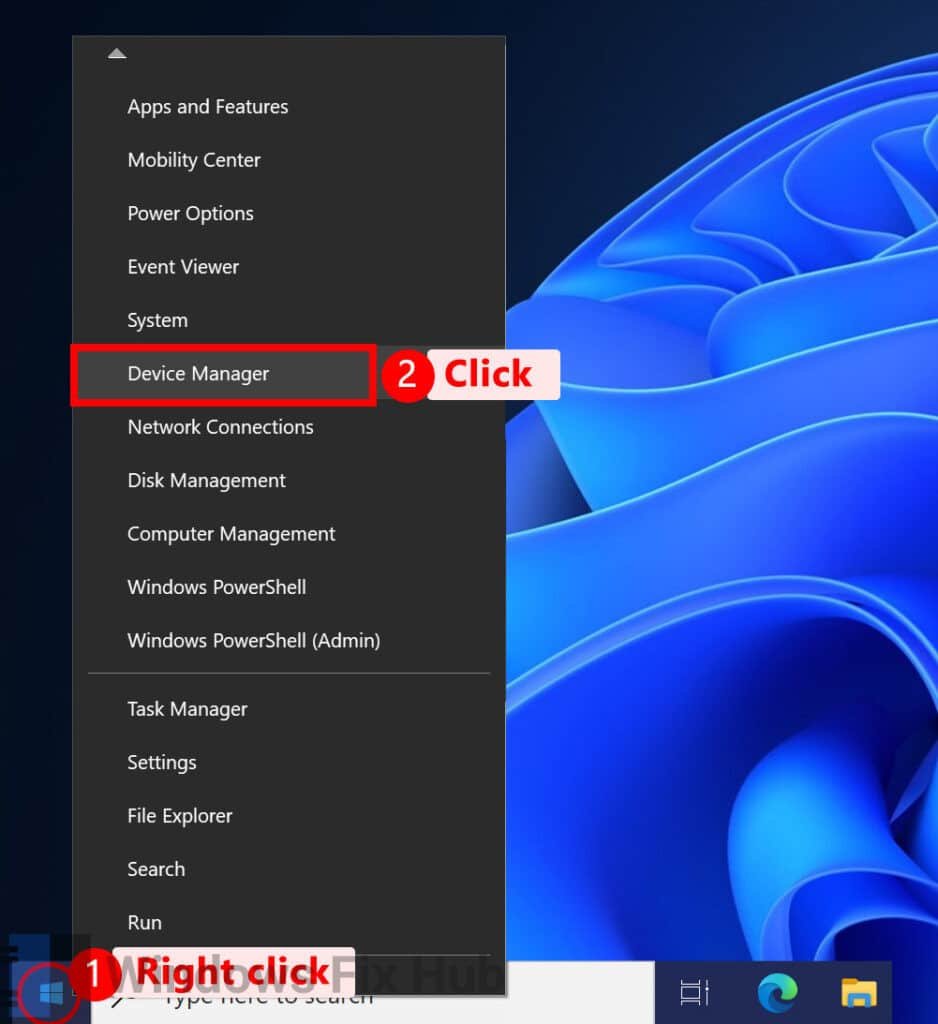
- Select “Show Hidden Devices” by clicking on “View”.

- If any network adapters are grayed out, locate them, right-click on them, and select “Uninstall device”.
- Select “Uninstall” to verify.
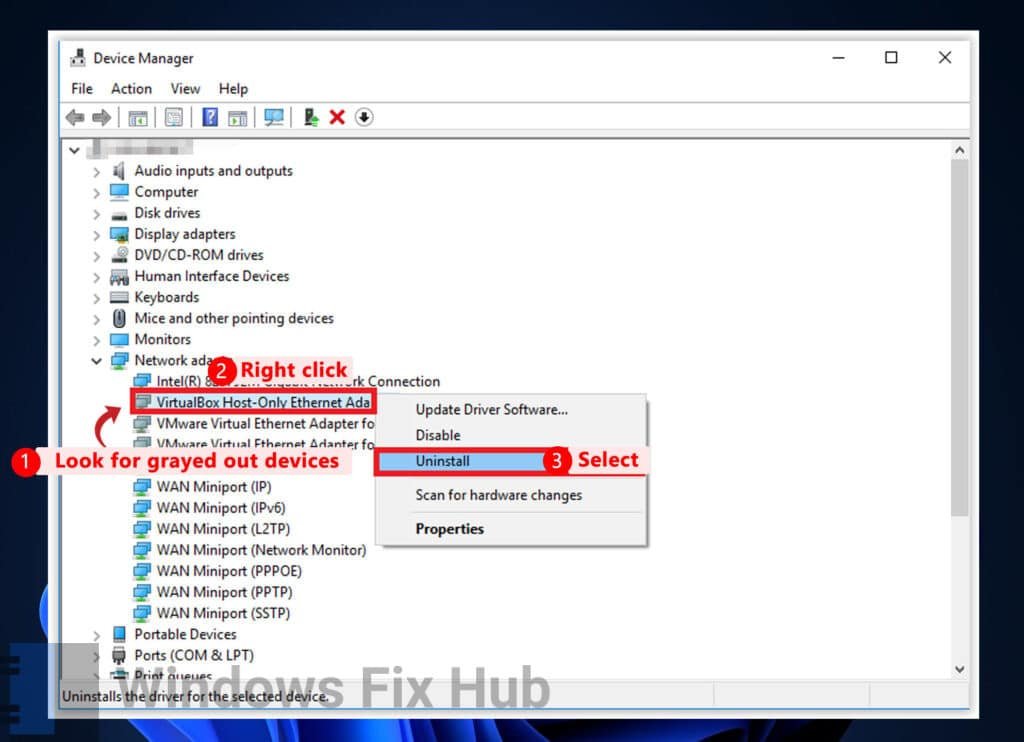
- Restart your computer once you’ve removed them.
2. Advanced Solutions to Fix ‘Network Boot Duplicate Address’ Error in Windows
If the simple fixes don’t resolve the ‘Network Boot Duplicate Address’ issue, try these advanced solutions.
3. Make a Batch Script
In order to resolve network boot issues brought on by duplicate addresses, this batch script requires your system to release and renew the IP address as well as reset the TCP/IP stack.
- Copy and paste the following commands into Notepad.
reg delete HKEY_LOCAL_MACHINE\SYSTEM\ControlSet001\Services\Tcpip\Parameters\Interfaces\{6B367847-567F-4C19-B42E-EF27899A1F9D} /v DhcpServer /freg delete HKEY_LOCAL_MACHINE\SYSTEM\ControlSet001\Services\Tcpip\Parameters\Interfaces\{6B367847-567F-4C19-B42E-EF27899A1F9D} /v DhcpIPAddress /f
reg delete HKEY_LOCAL_MACHINE\SYSTEM\ControlSet001\Services\Tcpip\Parameters\Interfaces\{6B367847-567F-4C19-B42E-EF27899A1F9D} /v DhcpSubnetMask /f
reg delete HKEY_LOCAL_MACHINE\SYSTEM\ControlSet001\Services\Tcpip\Parameters\Interfaces\{6B367847-567F-4C19-B42E-EF27899A1F9D} /v DhcpSubnetMaskOpt /f
reg delete HKEY_LOCAL_MACHINE\SYSTEM\ControlSet002\Services\Tcpip\Parameters\Interfaces\{6B367847-567F-4C19-B42E-EF27899A1F9D} /v DhcpServer /f
reg delete HKEY_LOCAL_MACHINE\SYSTEM\ControlSet002\Services\Tcpip\Parameters\Interfaces\{6B367847-567F-4C19-B42E-EF27899A1F9D} /v DhcpIPAddress /f
reg delete HKEY_LOCAL_MACHINE\SYSTEM\ControlSet002\Services\Tcpip\Parameters\Interfaces\{6B367847-567F-4C19-B42E-EF27899A1F9D} /v DhcpSubnetMask /f
reg delete HKEY_LOCAL_MACHINE\SYSTEM\ControlSet002\Services\Tcpip\Parameters\Interfaces\{6B367847-567F-4C19-B42E-EF27899A1F9D} /v DhcpSubnetMaskOpt /f
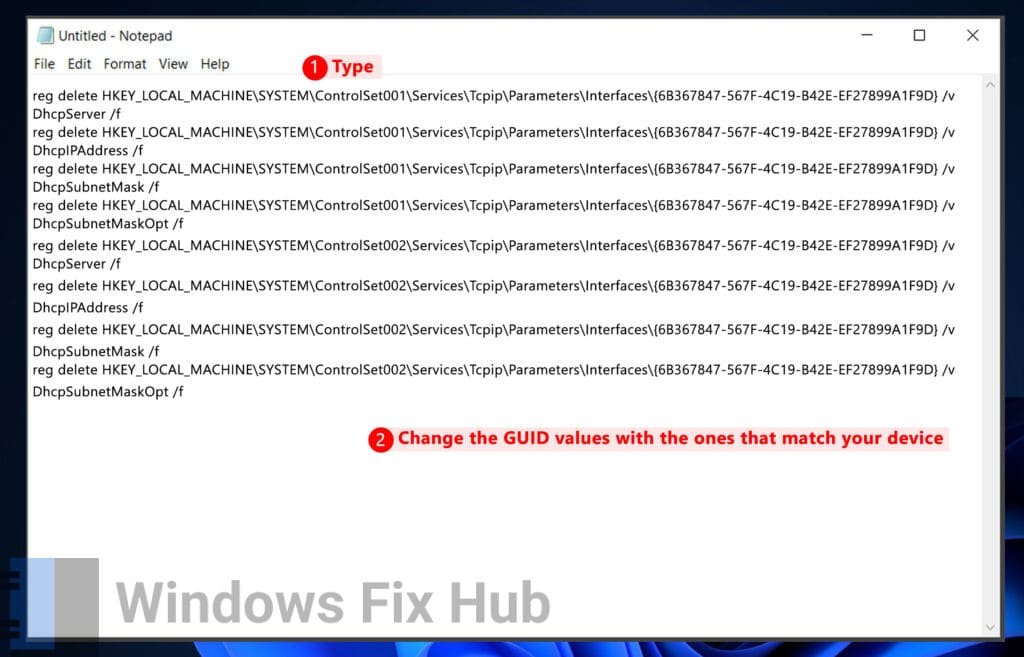
- Replace {6B367847-567F-4C19-B42E-EF27899A1F9D} with the correct GUID for their network adapter, which can be found using tools like ‘ipconfig /all’ or ‘netsh’, and ensure that you back up your registry before making any changes.
- Go to “File” and choose “Save As”.
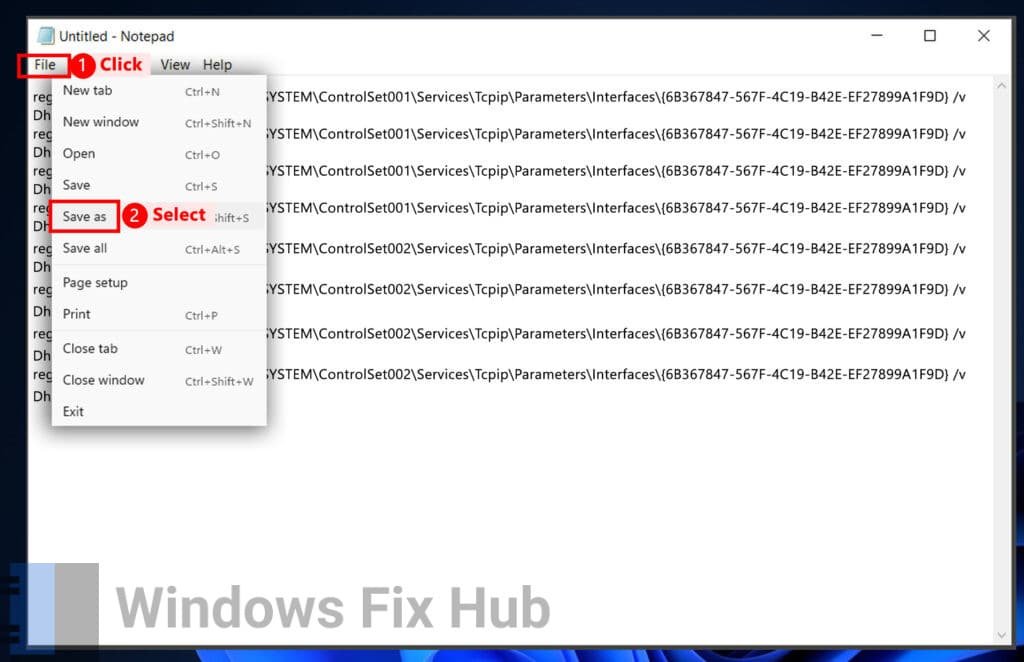
- Enter “script.bat” as the file name and select “All files” for the save type.
- Finally, configure the script to run in read/write mode on the virtual disk before shutdown.

4. Make a Script for the Registry Editor
If you’re comfortable with the Windows Registry, you can create a custom script to modify network boot parameters and resolve the root cause of the duplicate address error.
- Copy and paste the following into Notepad:
Windows Registry Editor Version 5.00
[HKEY_LOCAL_MACHINE\SYSTEM\CurrentControlSet\Services\Tcpip\Parameters]
“NameServer”=””
[HKEY_LOCAL_MACHINE\SYSTEM\CurrentControlSet\Services\Tcpip\Parameters\Interfaces][HKEY_LOCAL_MACHINE\SYSTEM\CurrentControlSet\Services\Tcpip\Parameters\Interfaces\{GUID_OF_NETWORK_ADAPTOR}]
“NameServer”=””
“Domain”=””
“DhcpIPAddress”=””
“DhcpSubnetMask”=””
“DhcpServer”=””
“DhcpNameServer”=””
“DhcpDefaultGateway”=””

- After selecting “File”, click “Save as”. Name the file “reset.reg” and select “All files” as the save as type.
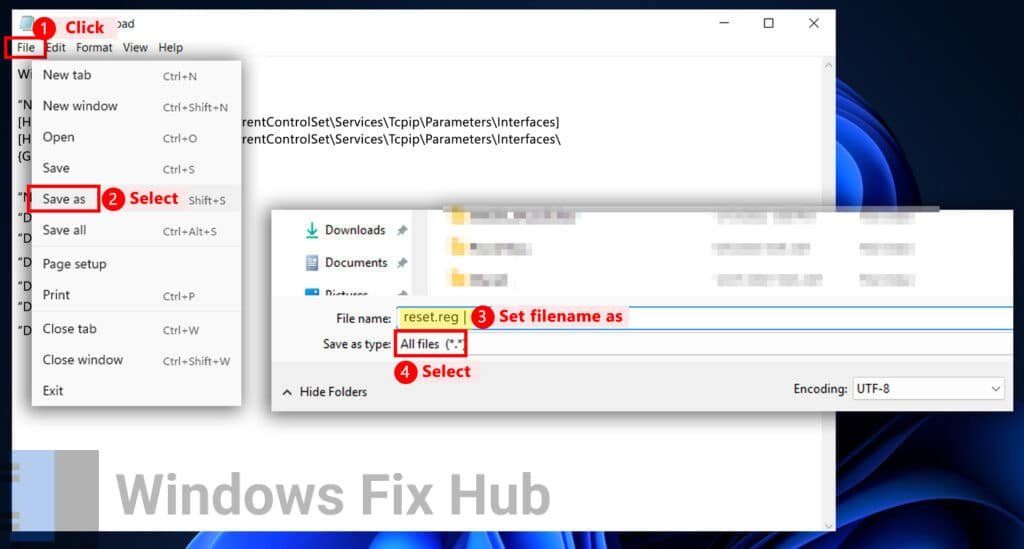
- Next, reopen “Notepad” and copy the following commands:
net stop DHCP
a /s reset.reg - The file should be saved as “script.bat”.
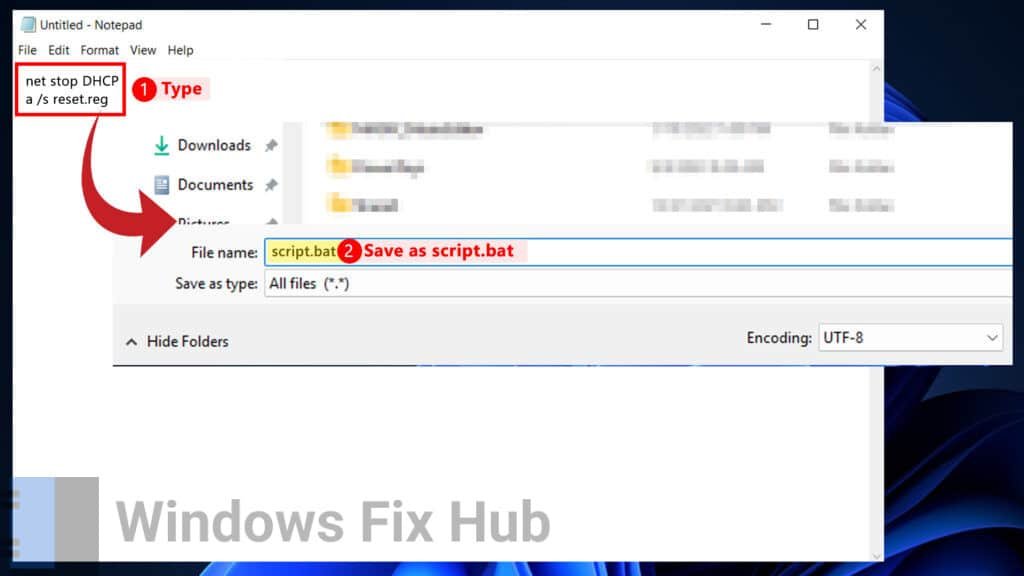
- Finally, program it to operate during the shutdown procedure.
ExpressVPN is a top-notch virtual private network used by millions of people worldwide.
It’s a “must-have” for every PC or MAC user who cares about their online privacy & security:
- It blocks annoying and malicious ads;
- Stops viruses during online downloads;
- It hides your identity from hackers, trackers, and even the Government!
- Unblocks GEO-restricted content.