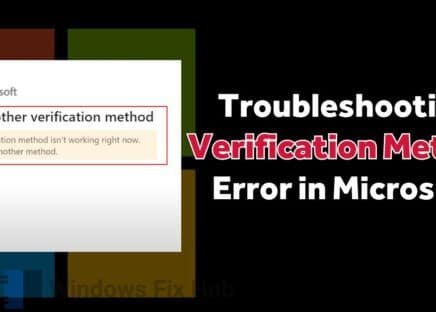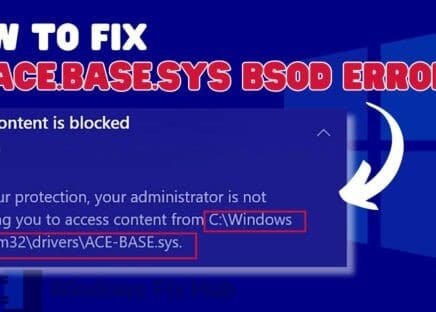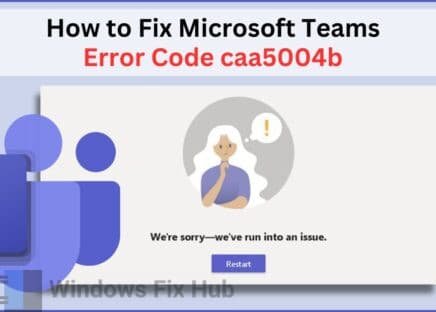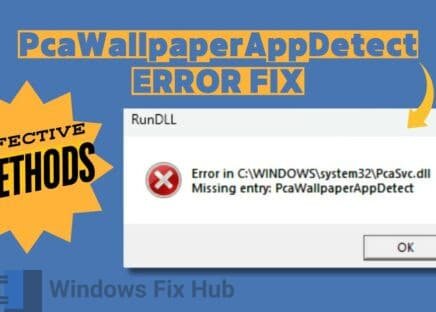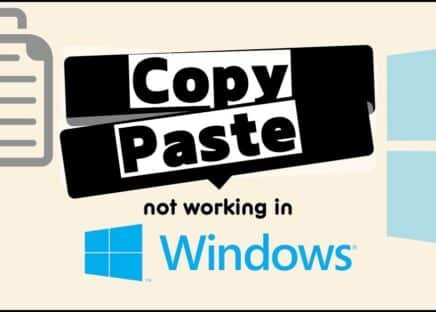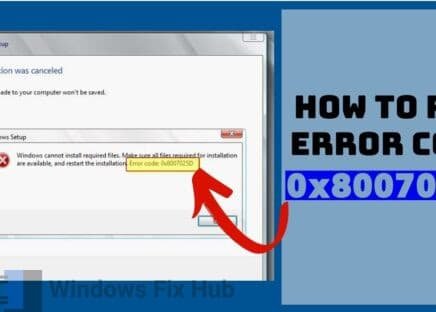Fix Windows Event ID Errors automatically with iobit Advanced SystemCare.
Windows Event Viewer is a very handy tool that allows users to access all the event logs on a certain PC. It records all the events occurring on a computer to help you monitor them. By reviewing these event logs, you can assess the health of your PC and troubleshoot any issues timely.
One of the most common issues occurring within the Event Viewer is the Event ID 1000 error. This error causes your apps to freeze and even crash. But what is the Event ID 1000 error?
In this guide, we will explain why this error occurs and also reveal how to fix the Event ID 1000 application error on Windows 10 and Windows 11. So read on.
TRY IT NOW: How to Fix Event ID 1000 Error on Windows 10/11?
- Update your drivers: Make sure all your drivers are updated by using Windows Update.
- Update your Windows: Go to Start > Settings > Update & Security > Windows Update to install the latest updates.
- Reinstall the faulty program: Reinstalling the program will fix any issues and ensure that you have the latest version.
Below, we have detailed how these approaches work step by step and also shared some more ways to fix Event 1000 application error in Windows.
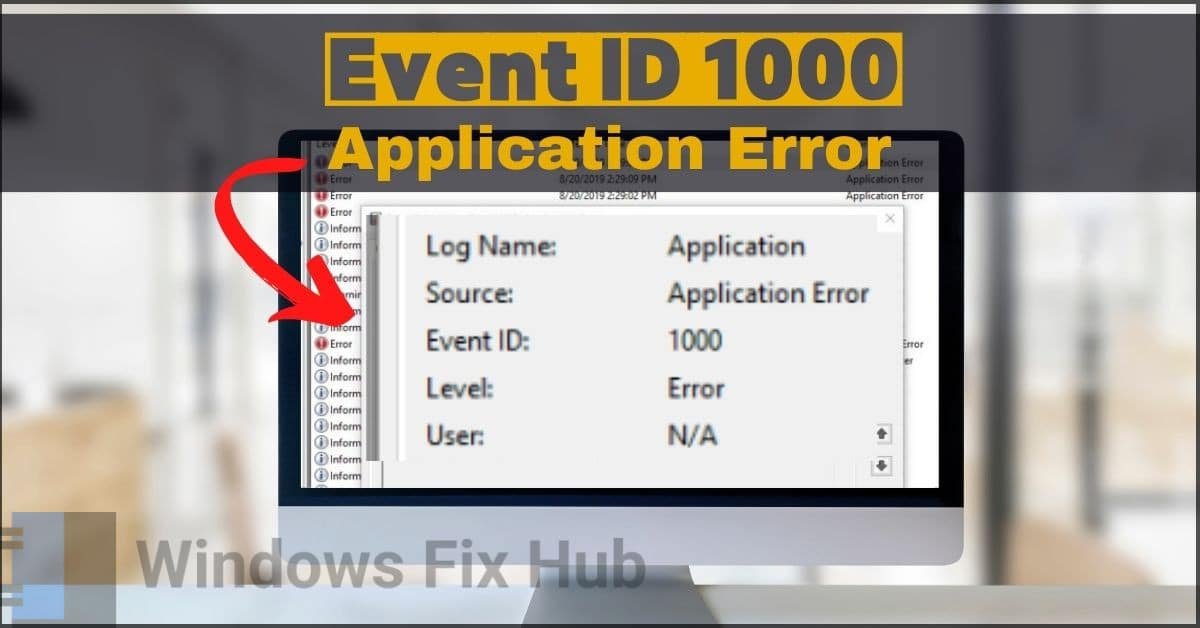
What is the Event ID 1000 Application Error on Windows 10 and 11?
The Event ID 1000 error on Windows 10 and 11 is a common error that causes apps and programs to freeze or crash. It is caused by system file corruption and is usually triggered every time you use a certain program. It prevents the program from launching properly and can even result in full system failure, causing a Blue Screen of Death (BSOD).
There are many causes of Event ID 1000 error. These include:
- Conflicts within the program or the Windows
- Missing or corrupted system files
- Outdated programs
- Incompatibilities with the software
Typically, these issues can cause other BSOD errors like ACE.BASE.SYS.
Fortunately, there are many ways you can fix the Event ID 1000 error to make sure your apps don’t crash anymore. Continue reading to find out.
How to Fix Event ID 1000 Error on Windows 10/11?
[3 Beginner-Friendly Ways]
Let’s start with some quick and simple ways to fix the Event ID 1000 error before we move on to the more challenging methods.
1. Update All the Drivers
Sometimes, outdated drivers can trigger Event ID 1000 errors on your PC. So make sure all your drivers are updated by using Windows Update:
- Go to “Start” > “Settings” > “Update & Security” > “Windows Update”.
- Select “Check for Updates”.
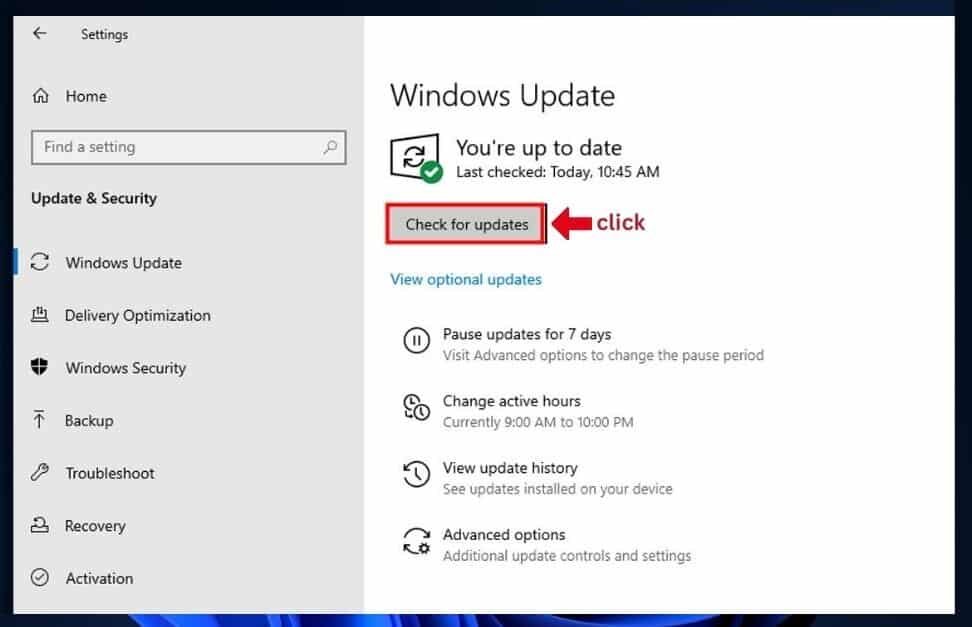
- Next, click on “View optional updates” > “Driver updates”.
- Now choose the drivers that you want to update.
- Hit the “Download and install” button.
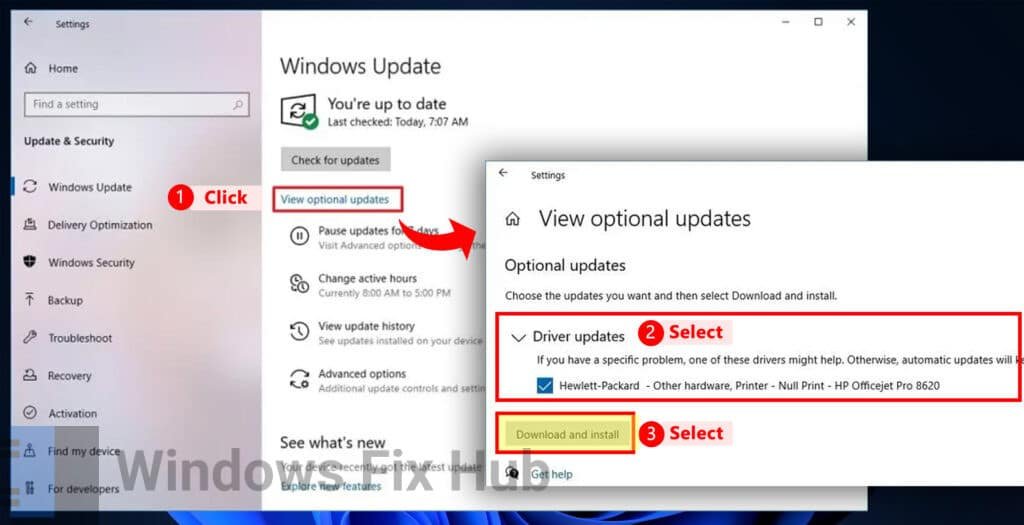
2. Update Your Windows
Windows updates are often released to make performance improvements, fix bugs, and eliminate any security loopholes. Make sure your Windows is up to date in order to fix the Event ID 1000 error.
- Go to “Start” > “Settings” > “Update & Security” > “Windows Update”.
- Select “Check for Updates”.
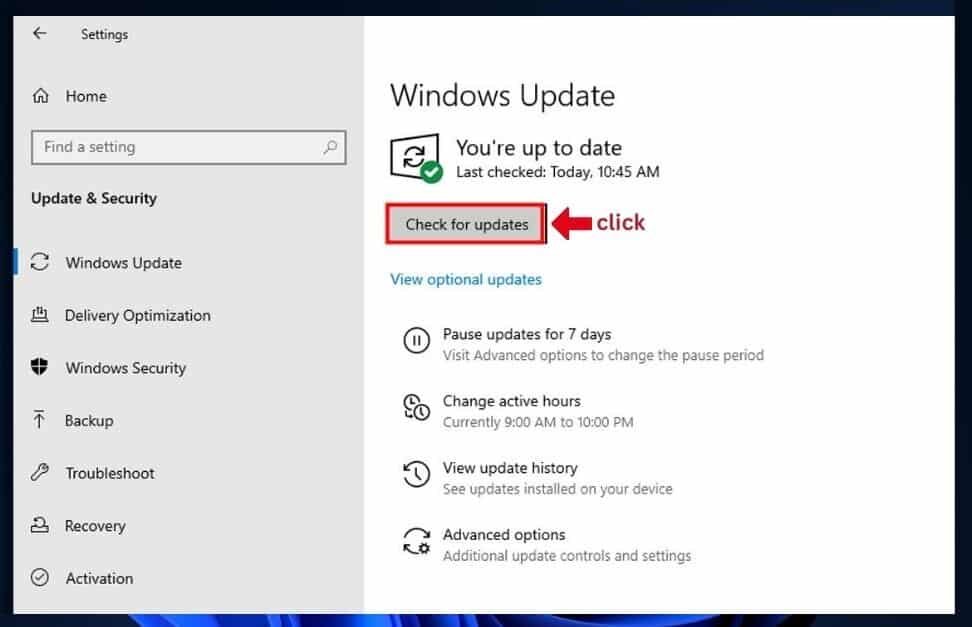
- If your system finds any updates available, select “Install now”. Also, make sure to install optional updates.
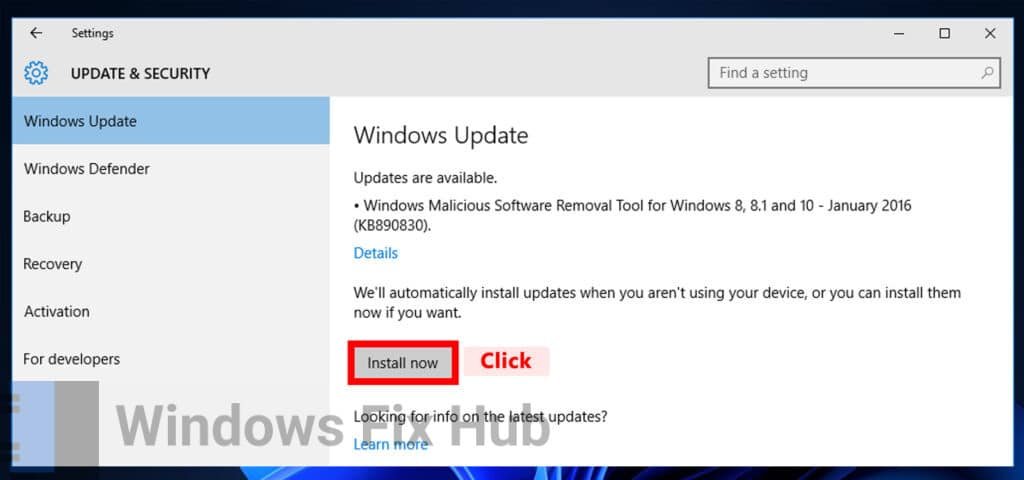
- Once done, restart your PC.
3. Clean Boot Your Windows
Clean booting your windows allows it to start with only the most essential drivers and programs. With a clean boot, you can find out which programs are causing the error.
Here’s how to clean boot your Windows:
- Go to ‘Windows search’ and type and enter “msconfig”.
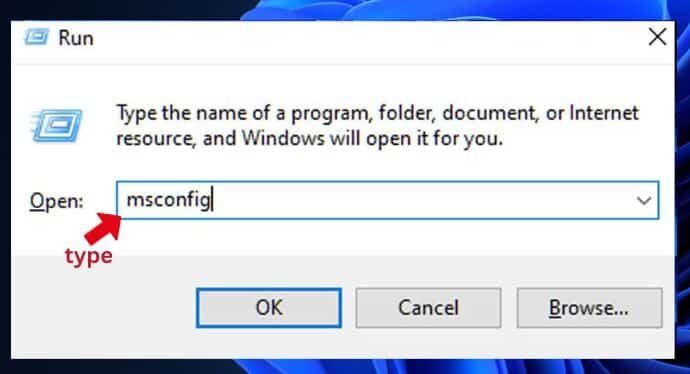
- Now navigate to the “Services” tab and select “Hide all Microsoft services”.
- Next, click on Disable all.
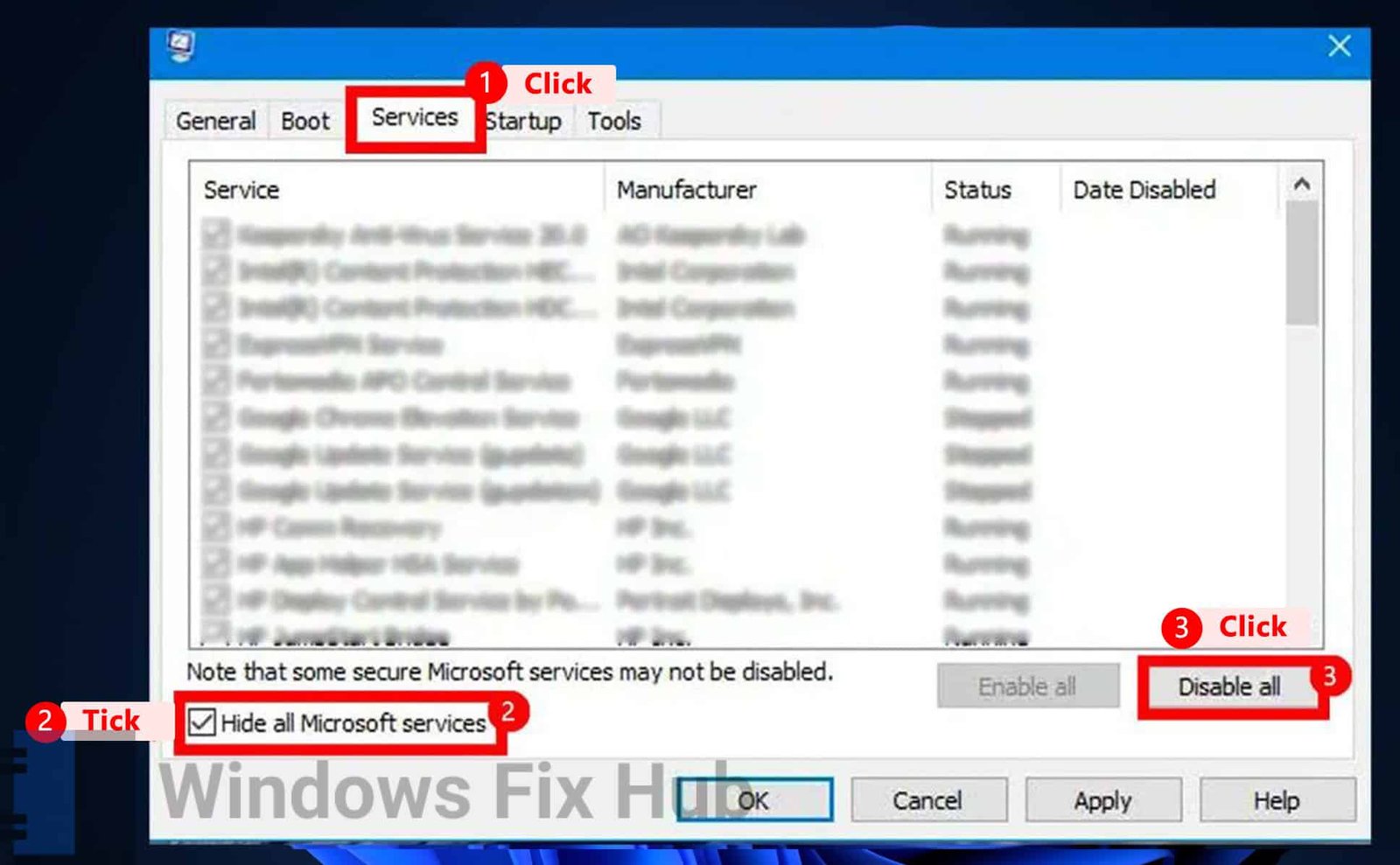
- Now go to the “Startup” tab and click on “Open Task Manager”.
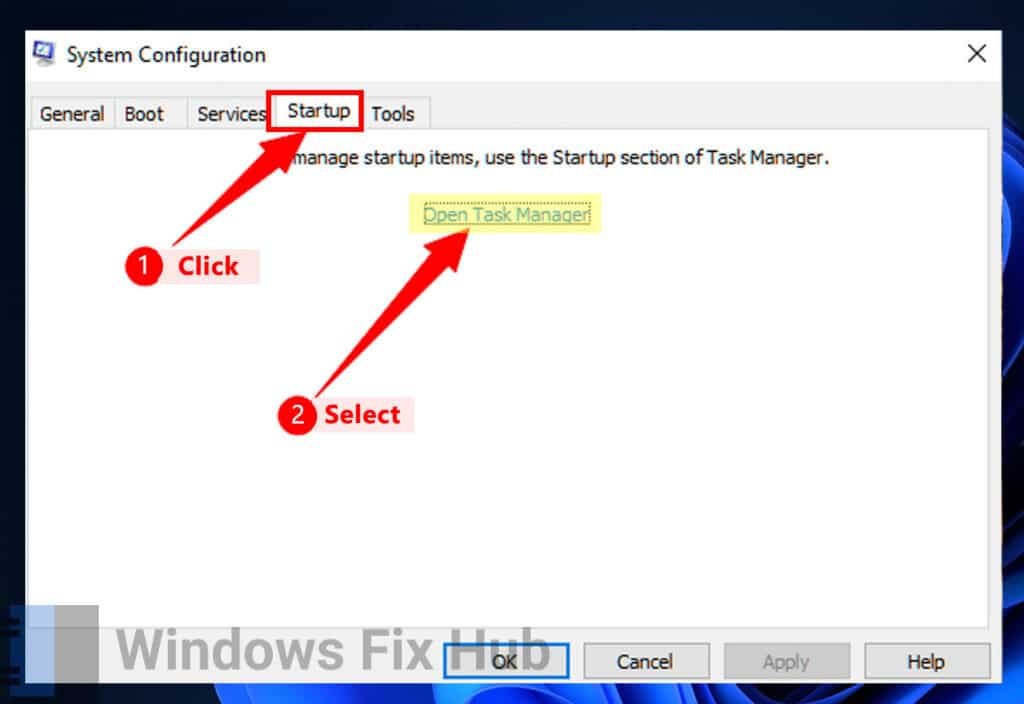
- Right-click on each item in the “Task Manager” and select “Disable”.

- Now close the “Task Manager” and go to the “Boot” tab.
- Select the “Safe Boot” option.
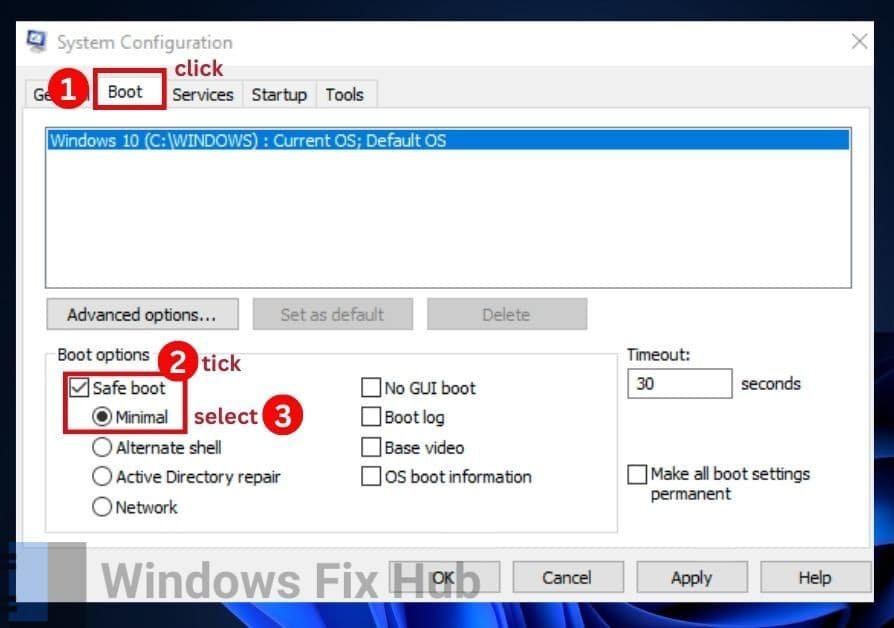
- Click on “Apply” > “OK”.
- Restart your PC.
Once you have clean-booted your Windows, enable all the startup items and services to identify the faulty program. Once you have identified the program, uninstall and reinstall it to fix the Event ID 1000 error.
How to Resolve Event ID 1000 Error
[2 Advanced Ways]
If you have already updated your drivers and Windows and clean-booted your OS and you’re still encountering the same error, try the following fixes.
1. Repair the Corrupted Files
Sometimes, corrupted files may cause the Event ID 1000 error for certain apps. You can use the Deployment Image Servicing and Management (DISM) and System File Checker (SFC) tools to scan and fix these corrupted files.
Here’s how to do so:
- Go to ‘Windows Search’ and type and enter “cmd”.
- Now click on “Command Prompt” and click on “Run as administrator”.
- Select “Yes” in the “User Account Control” window.
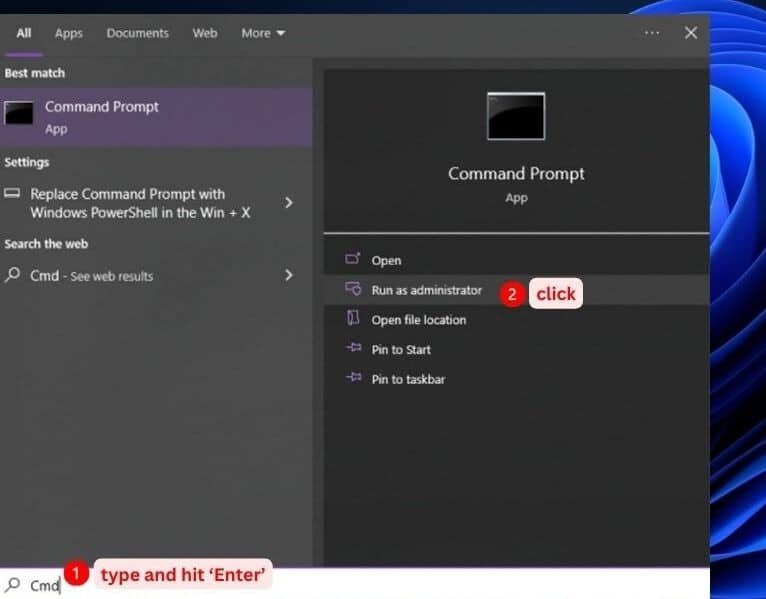
- Now paste the following in the “Command Prompt” window and hit ‘Enter’:
sfc /scannow
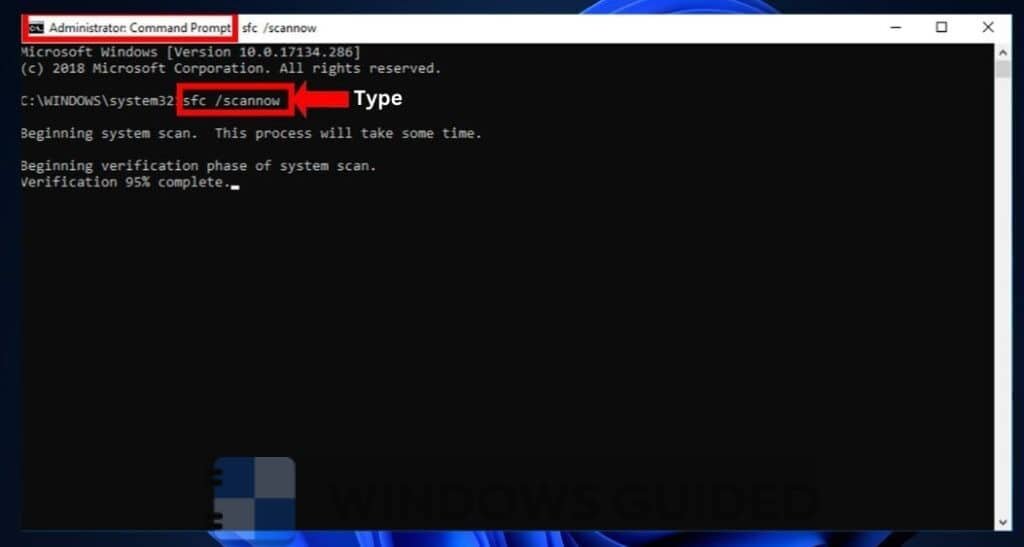
- Now enter the following commands one by one:
Dism /Online /Cleanup-Image /CheckHealth
Dism /Online /Cleanup-Image /ScanHealth
Dism /Online /Cleanup-Image /RestoreHealth
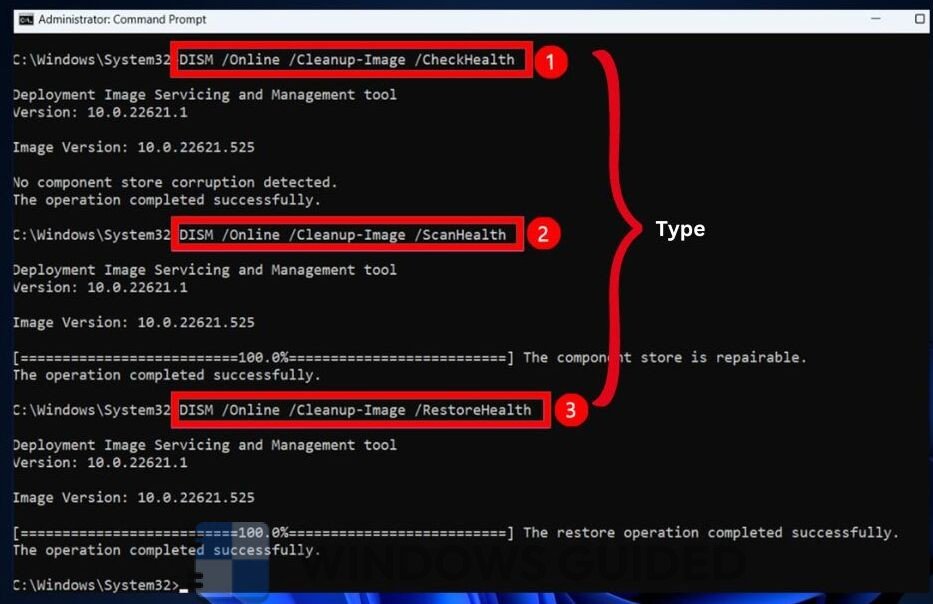
- Finally, restart your PC.
2. Reinstall the Faulty Program
If you have tried all the above-mentioned fixes and nothing seems to work, reinstall the program that is crashing with the Event ID 1000 error.
- On your PC, press the ‘Windows + R’ keys.
- Now type “appwiz.cpl” in “Run”.
- Press “OK”.
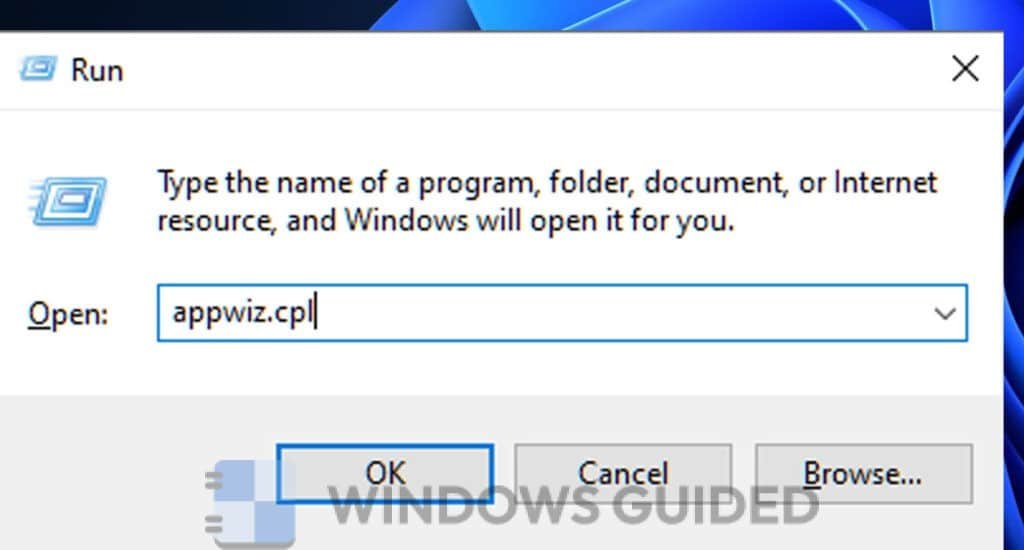
- Select the faulty program and hit the “Uninstall” button.

- Restart your PC.
- Reinstall the latest version of the program.
The Event ID 1000 error is a pesky error on Windows 10 and 11 that causes programs to freeze or crash abruptly. This can be really annoying, especially if you are in the middle of a game or working. But with the handy fixes we mentioned above, you can easily fix the Event ID 1000 error on your PC.
Good luck!
iobit Advanced System Care is used by millions of users worldwide.
It’s a “must-have” for every PC or MAC user who wants:
- To fix common PC errors automatically
- To speed up their computer performance
- To fully secure their device