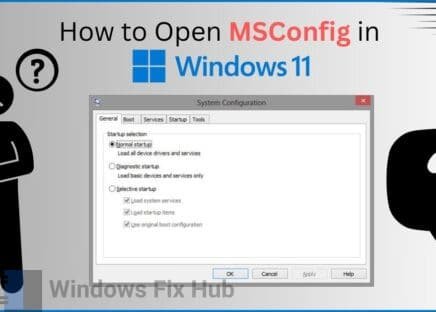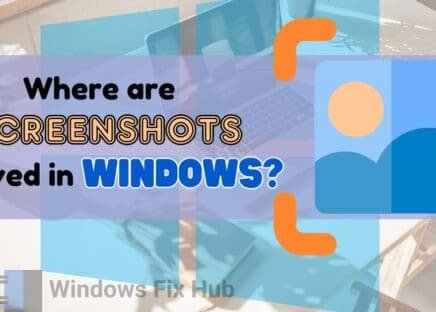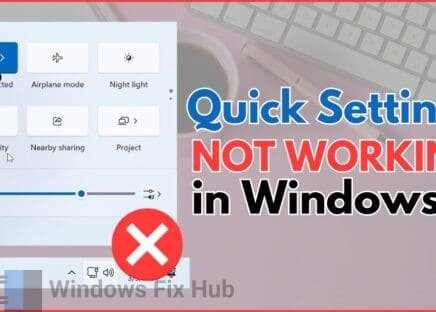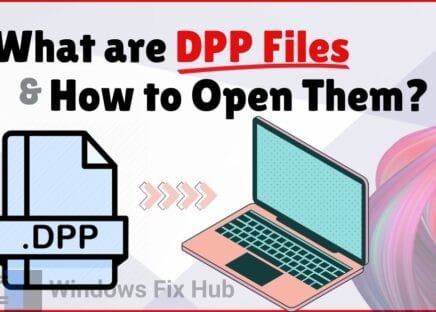Unlock streaming restrictions & hide your online presence with Express VPN

If you are looking for a way to turn your monitor into a TV, there are a number of ways to use your PC monitors as TVs. Since a TV relies on streaming services, you can easily convert your existing monitors into TVs to enjoy your favorite shows as per your convenience.
But how to use a monitor as a TV? Below, we have put together a quick and handy guide to convert your monitor into a TV. Read on to learn more.
TL;DR: Turn Your Monitor Into a TV NOW!
- Hop onto your streaming service’s website on your PC and start streaming online.
- Connect a TV tuner or receiver with HDMI support.
- Use a streaming stick.
Continue reading to expand on these solutions and uncover some additional tips to ensure a smooth experience.
How to Use a Monitor as a TV?
There are multiple ways to use your monitor as your TV:
Method 1: Use the Streaming Service’s Website
Many streaming services have websites where you can directly log in using your PC and watch any TV content on your monitor. However, you may need to get a subscription to stream online. Learn more by going to your specific streaming service’s official website.
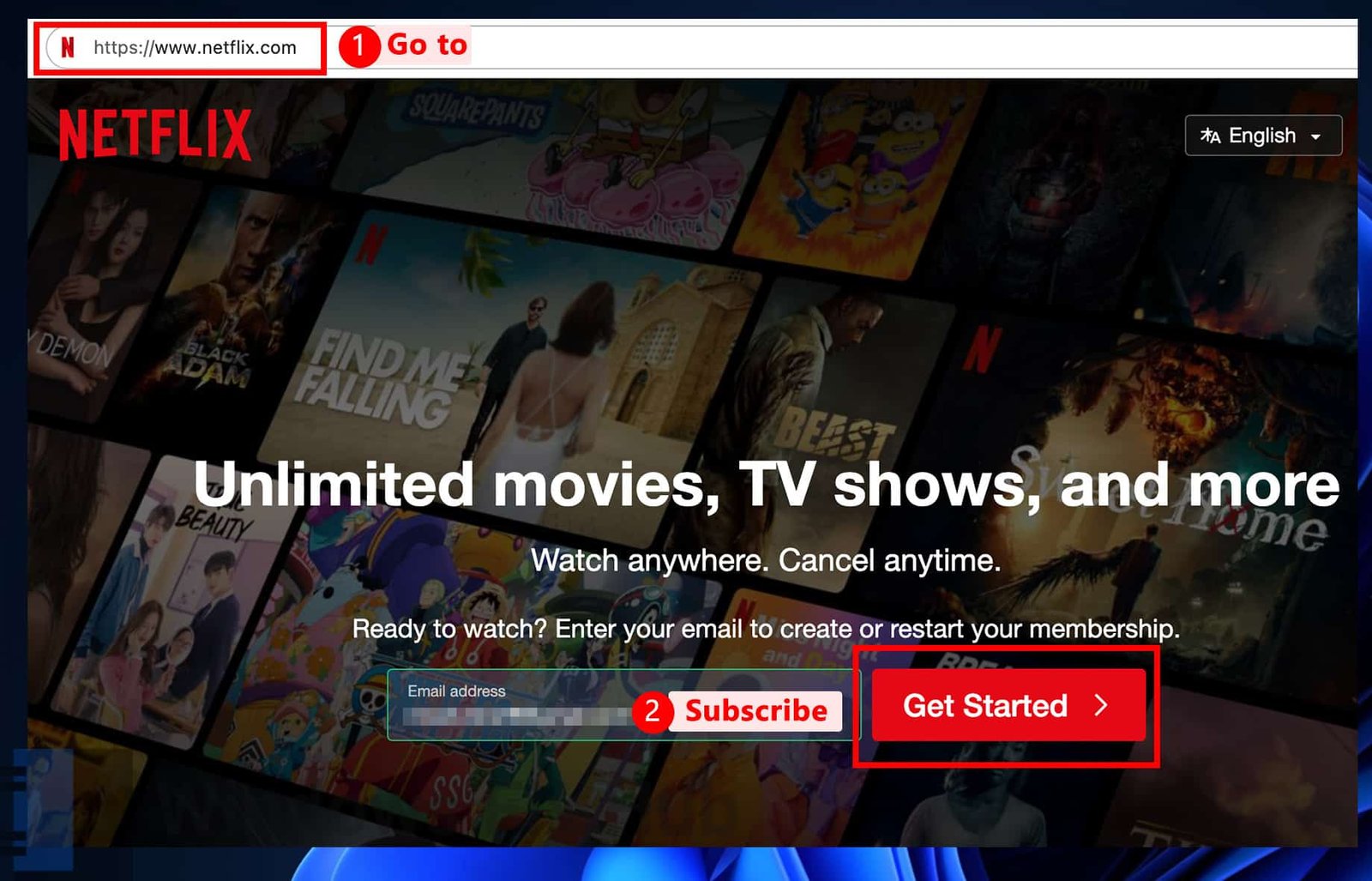
Method 2: Use an HDMI Device Like a Receiver or a TV Tuner
Since monitors do not have coaxial aerial input, you will need some sort of a converter to get that support.
- Get a “TV tuner” or a “receiver” with an HDMI input. If your monitor is DVI or VGA, you will also need a HDMI to VGA/DVI adapter.
- Connect one end of the HDMI cable to the HDMI port in your monitor and the other end to the tuner or receiver.

- Turn on both your monitor and your converter device to view TV content on your PC. Make sure the output resolution on the converter is the same as your monitor’s.
Method 3: Get a Streaming Stick
You can also get a streaming box or stick to watch TV on your monitor. To do so, connect the streaming stick to an HDMI port on your monitor and start watching. A streaming stick comes with built-in remote controls to navigate the apps, power on/off the monitor, or play/pause the content.

Remember to Connect an External Speaker!
Now that you’ve taken care of the visual aspect, do not forget to connect an external speaker to your monitor for the ultimate audio experience. If you already have a speaker set up for your PC, you’ll just need to connect it to your monitor. Connect it via HDMI to deliver audio to an A/V system.
So that’s how you can effectively turn any monitor into a TV. It especially comes in handy if you want to watch TV from the comfort of your bedroom and leverage the existing PC system in your room.
By the way, if you happen to launch Paramount+ on your monitor/TV and got an error ‘3002’ – see our guide here.
Good luck!
ExpressVPN is a top-notch virtual private network used by millions of people worldwide.
It’s a “must-have” for every PC or MAC user who cares about their online privacy & security:
- It blocks annoying and malicious ads;
- Stops viruses during online downloads;
- It hides your identity from hackers, trackers, and even the Government!
- Unblocks GEO-restricted content.