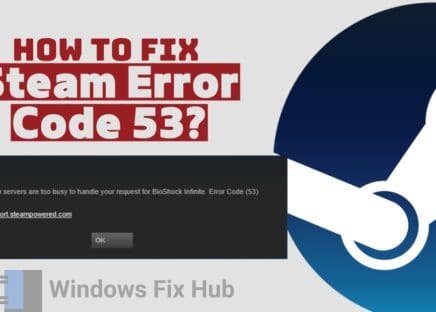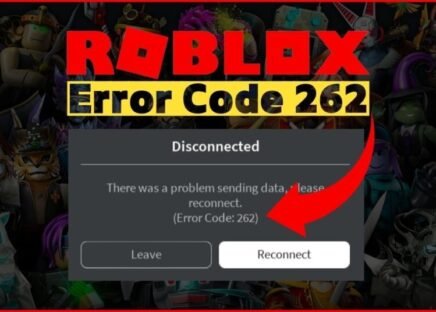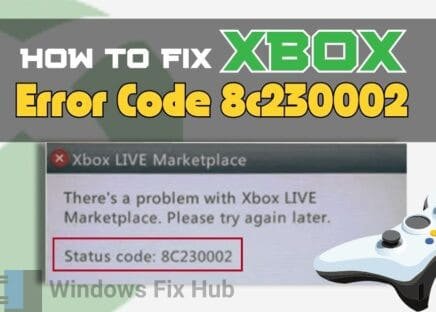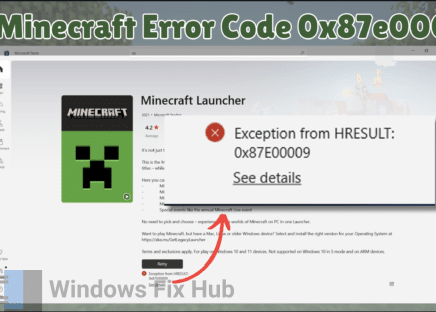Speed up your internet & hide your online presence with Express VPN <– FREE Trial
Steam is an online video game distribution giant used by millions of users from all over the world. It allows you to create an account on the platform and then purchase games from its digital storefront.
These games are then tied to your Steam account and can be played on any compatible device after logging into Steam on that device. However, when logging in, many users have reported running into error E87. So what is the Steam error E87?
In this guide, we will reveal how to fix Steam error code E87 and also explain why it occurs. So read on.
TRY IT NOW: How to Fix Steam Login Error Code E87 in Windows
- Check Steam’s Server Status: Check Steam’s server status on their dedicated page to make sure that the problem is not at their end.
- Log In Using the QR code: Use the Steam app on your phone to log in using the QR code.
- Run Steam As Administrator: Right-click on the Steam icon and run the program as administrator.
- Use the Network Troubleshooter: Run the Network Troubleshooter in Windows to identify and fix any network-related issues.
Continue reading to learn in detail about the login error E87 in Steam and discover six different ways to fix it.
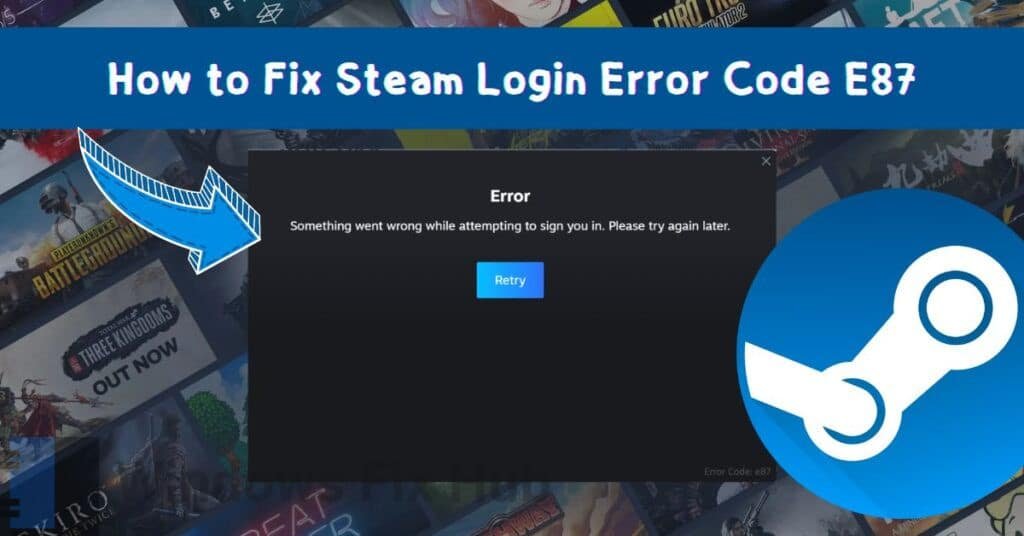
What is Steam Login Error Code E87 in Windows and What Causes It?
The E87 login error on Steam is triggered when you are trying to log into your Steam account. There are many reasons why this error may occur, including:
- A recent change in your account password.
- A change in your PC’s date and time settings.
- Network connectivity issues.
- Outdated client.
- Corrupted Steam files.
- Conflicts with your operating system.
You might also experience other app problems like Spotify login error 409, when you have those issues mentioned above.
These problems may prevent Steam from connecting to its servers and authenticating your login.
Also, these issues may contribute to other errors like “Failed to Find Steam”, not getting verification emails from Epic Games and the inability to update Roblox.
However, there are several ways you can fix this.
How to Fix Steam Login Error Code E87?
[3 Beginner-Friendly Ways]
Below, we have listed some quick and easy ways to fix Steam’s login error code E87 before trying any difficult fixes.
1. Check Steam’s Server Status
Before you try out any other fixes mentioned in this guide, it is important to check Steam’s server status. Sometimes, the service outage may be at Steam’s end, which may prevent you from logging into the program.
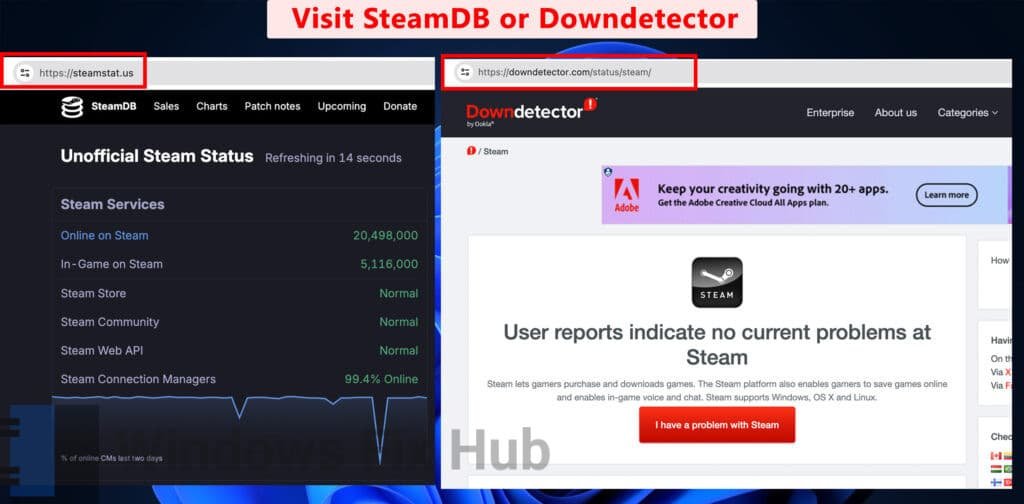
You can check Steam’s server status on their dedicated page or use Downdetector to check if there’s a service outage.
2. Login With the QR Code
If you have failed to log in using your credentials, try logging in with the QR code. To do so:
- Launch “Steam” and look for the QR code on the right side of the login window.
- Now open “Steam” on your phone and select the shield icon.
- Scan the QR code on your PC with the scanner on your phone.
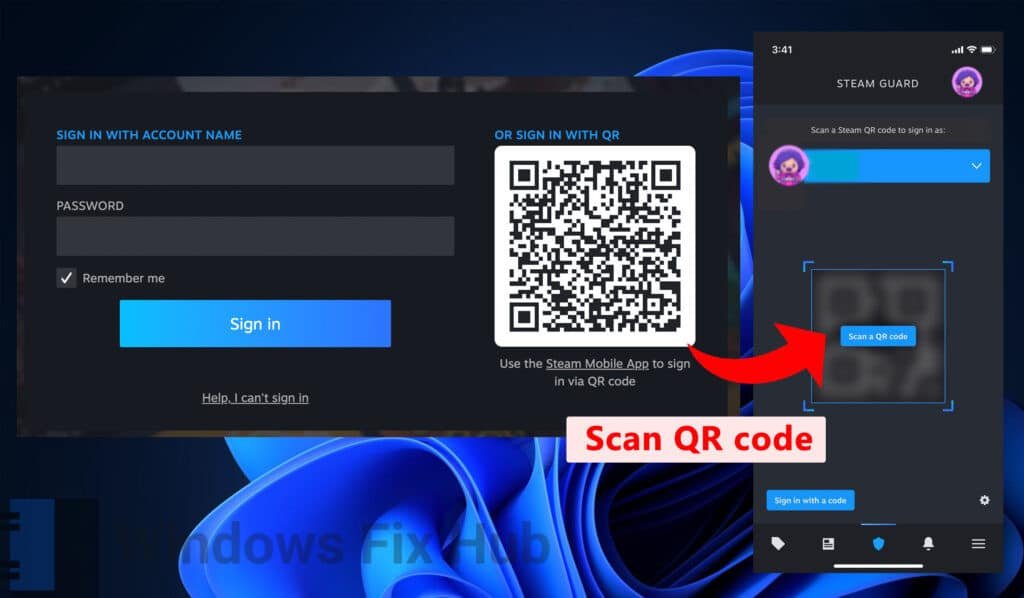
- You will be asked to authenticate the sign-in on your phone. Tap on “Sign in to Steam”.
- You will now be able to log into your Steam account on the PC.
3. Use Network Troubleshooter
Sometimes, the culprit for Steam login error code E87 could be your network connection. Run the Network Troubleshooter on Windows 11 to fix this.
On your PC, go to ‘Windows search’ and enter Troubleshoot.
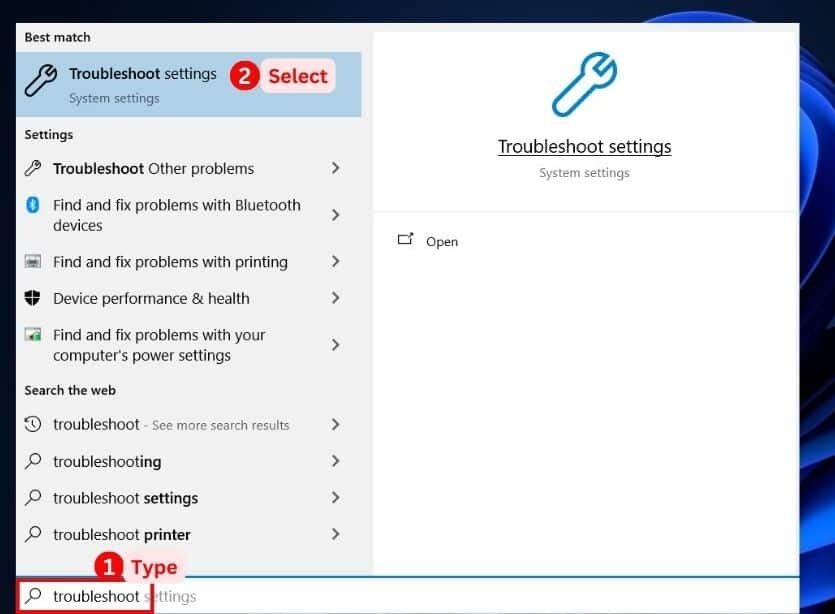
- Now go to “Other troubleshooters” > “Network & Internet” troubleshooter.
- Select “Run” and wait for the troubleshooter to identify and fix any issues.
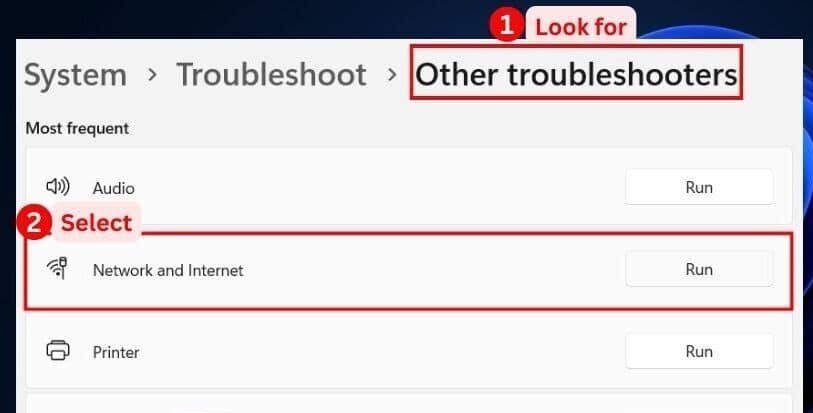
- Now restart your PC.
If you have Windows 10, you can run the Network Troubleshooter by following these steps:
- Right-click on “Start”.
- Go to “Settings” > “Network & Internet” > “Advanced network settings“.
- Now select “Network Troubleshooter” and wait for the troubleshooter to identify and fix any issues.

Fixing Steam Login Error Code E87
[3 Advanced Ways]
If any of the above-mentioned easy fixes do not work, here are some advanced ways to fix Steam’s login error code E87.
4. Ensure Steam is Allowed Through your Firewall and Antivirus Programs
Sometimes, your antivirus and firewall programs may block the Steam client from running. Here’s how you can make sure Steam bypasses these programs to run successfully:
- Go to ‘Windows search’ and type “Control Panel”.
- Press ‘Enter’ and then go to “System and Security” > Windows Defender Firewall”.
- In the left section, select the “Allow an app or feature through Windows Defender Firewall” option.
- Now click on “Change settings” and then allow both “Private” and “Public” access to:
Steam
Steam Web Helper
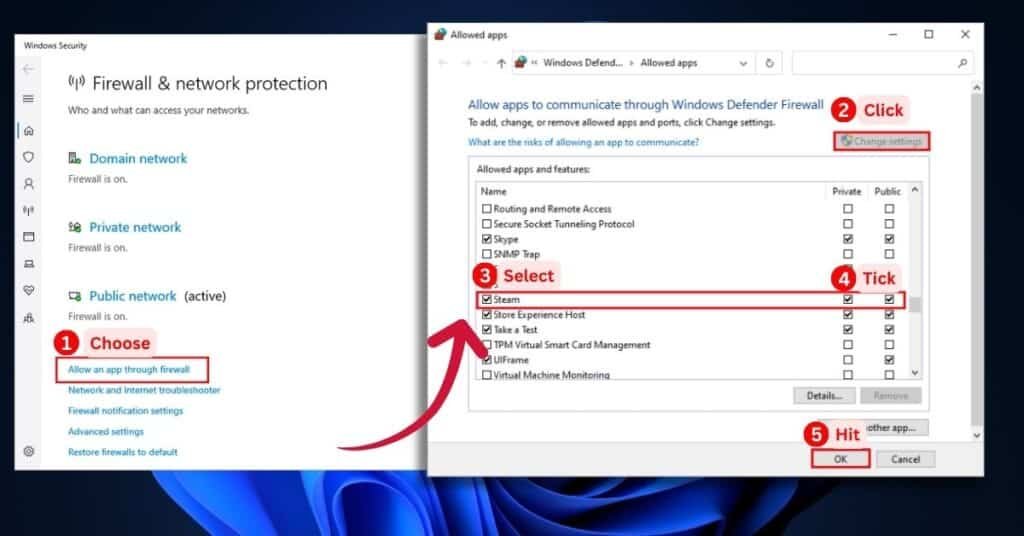
- Now hit “OK”.
5. Run Steam As an Administrator
Sometimes, running the program as administrator may fix the Steam error code E87.
Here’s how to do so:
- Right-click on the “Steam” app icon and select “Run as administrator”.
- Now log into your “Steam” account and check if you are still getting the same error.
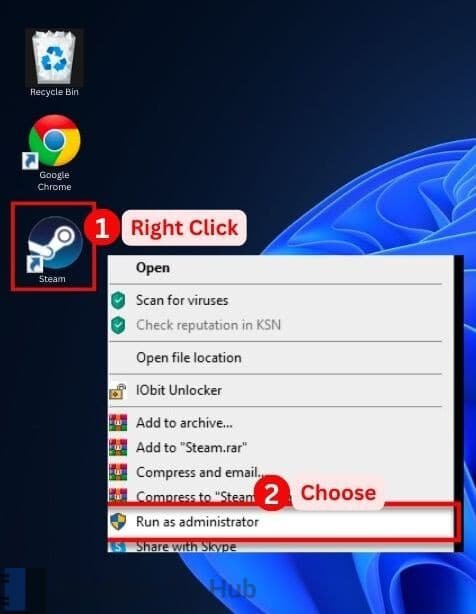
If the issue has been resolved, you can set the app to always run as administrator.
To do so:
- Right-click on the “Steam” app icon and select “Properties”.
- Now go to the “Compatibility” tab and select the “Run this program as an administrator” checkbox.
- Select “Apply” and then hit the “OK” button.
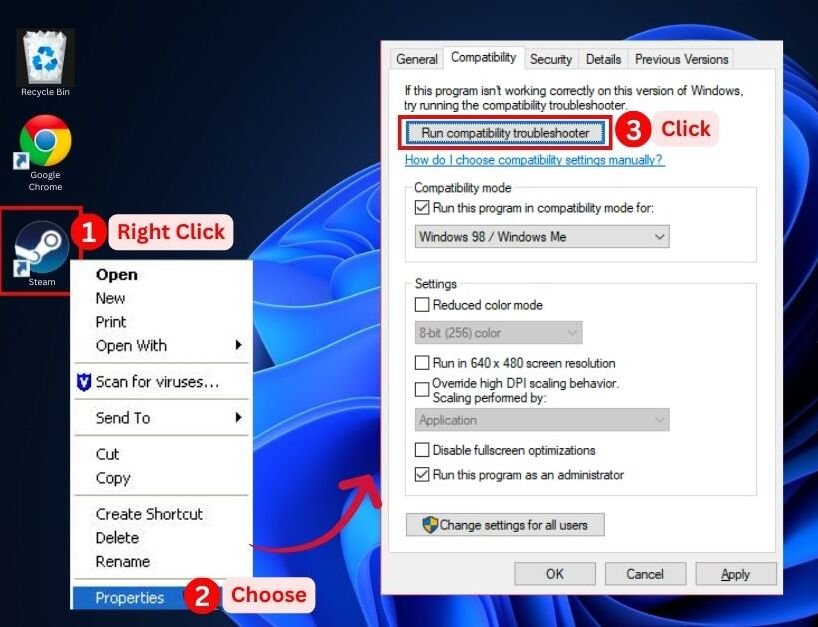
You will now be able to run Steam normally, without running into the same error.
6. Reinstall the Steam App
If none of the above-mentioned fixes seem to work, you can try reinstalling Steam:
- Open “Control Panel”.
- Go to “Programs” > “Uninstall a program”.
- Look for “Steam” and select “Uninstall”.
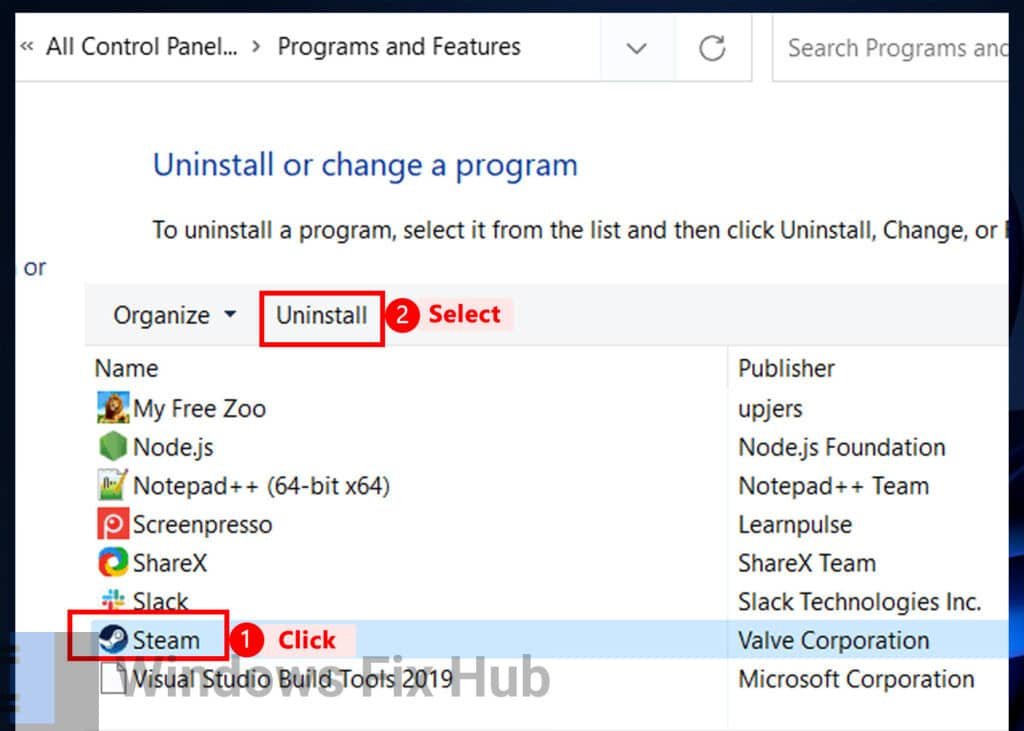
- Allow any prompts asking you for permission to uninstall.
- Once you have uninstalled the program, restart your PC.
- Now download the latest version of “Steam”.
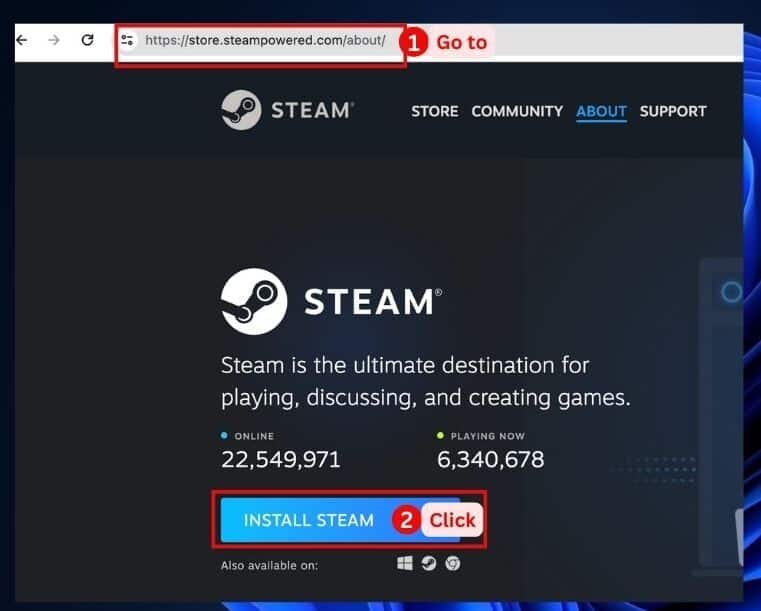
- Follow the on-screen instructions to install the program.
This guide pretty much covers all the ways you can fix Steam login error code E87 in Windows. This error in Steam is pretty common when logging in.
However, it is fairly easy to fix. But if you have tried all the above-mentioned fixes and you’re still unable to log in, simply try rebooting Steam or write in the comments below and share your situation.
iobit Advanced System Care is used by millions of users worldwide.
It’s a “must-have” for every PC or MAC user who wants:
- To fix common PC errors automatically
- To speed up their computer performance
- To fully secure their device

![[Fix] Can't update Roblox in Windows](https://windowsfixhub.com/wp-content/uploads/2024/03/Fix-Cant-update-Roblox-in-Windows-436x312.jpg)