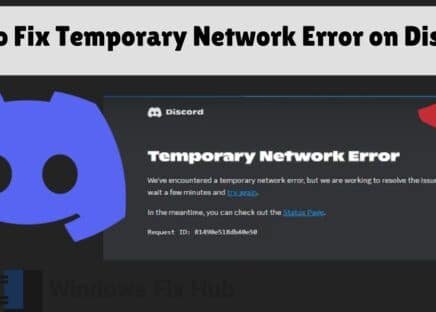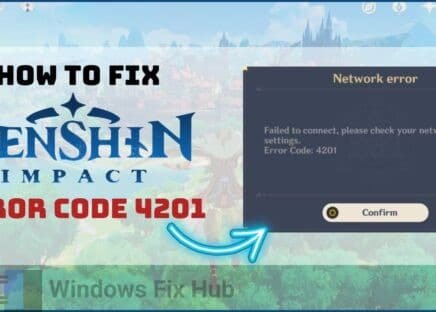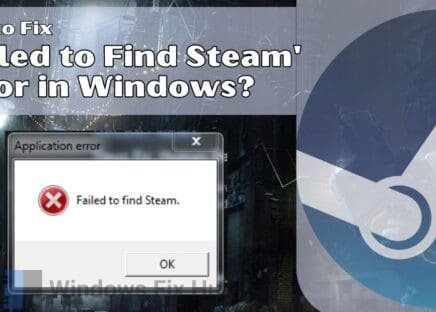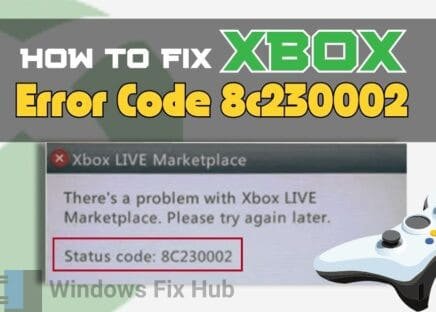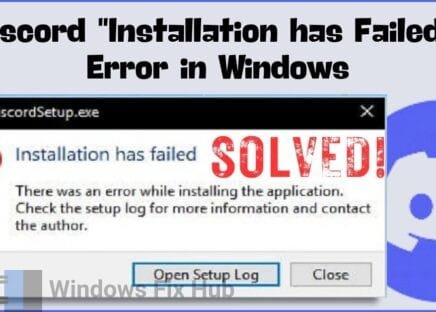Fix your Windows & gaming errors automatically with FREE Advanced SystemCare app & enhance your online security.
Epic Games is a famous platform for video games and software. However, users may sometimes encounter issues with receiving security code emails, which are essential for account verification and security. This problem can arise due to various reasons, including server issues, incorrect email settings, spam filters, network problems, or issues with your email provider.
If you are facing this problem, the first thing you should do is wait for some time, as for some users, the code has taken up to 30 minutes to arrive.
Sometimes emails are delayed due to server traffic or network issues. Wait a few minutes and refresh your inbox to allow the email time to arrive. If you have already waited and are still unable to receive the code, this guide will provide effective solutions to resolve this issue.
The unstable internet connection and DNS issues can cause other gamin-associated errors like: GLFW Error 65542 on Minecraft, inability to Login to Steam “E87” and error updating Roblox.
FIX IT NOW: Quick Tips to Try Now to Receive Epic Games Security Code
- Ensure you have a stable internet connection by checking other websites or running a speed test.
- Visit Epic Games’ status page or check online forums to see if there are any server outages.
- Your 2FA method might be set to an authenticator app or SMS. Please check your phone for an SMS or verify if you have installed an authentication app for Epic Games.
- Check Your Spam Folders and search for the email from Epic Games.
- Ensure you are using the correct email address and password associated with your Epic Games account.
In the next sections, we will explore these and other solutions in detail.
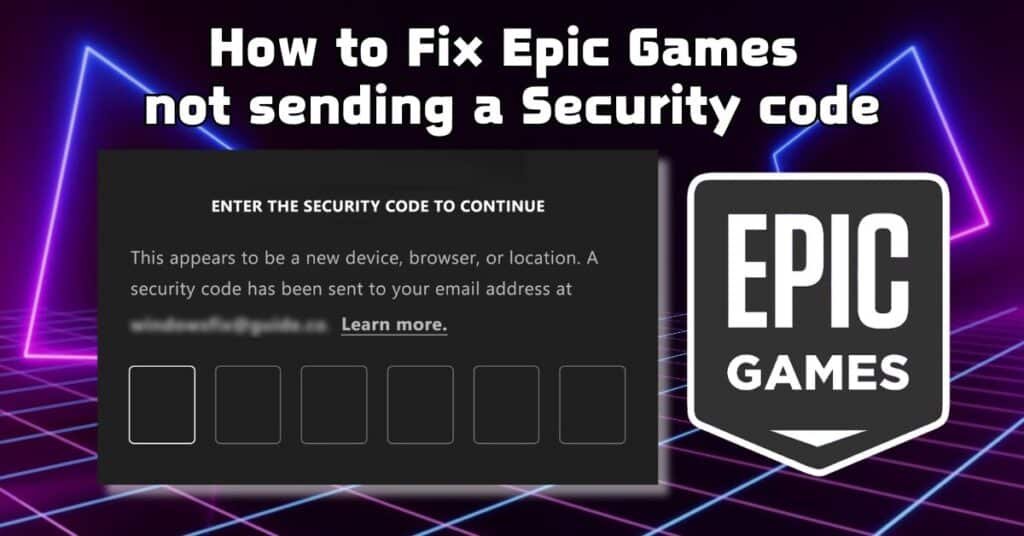
6 Easy & Effective Solutions to Fix Epic Games Not Sending the Verification Email Code
Let’s start by discussing the easy solutions. These are quite effective in solving the issue and don’t require any technical knowledge.
Solution 1: Ensure Your Internet Connection is Stable
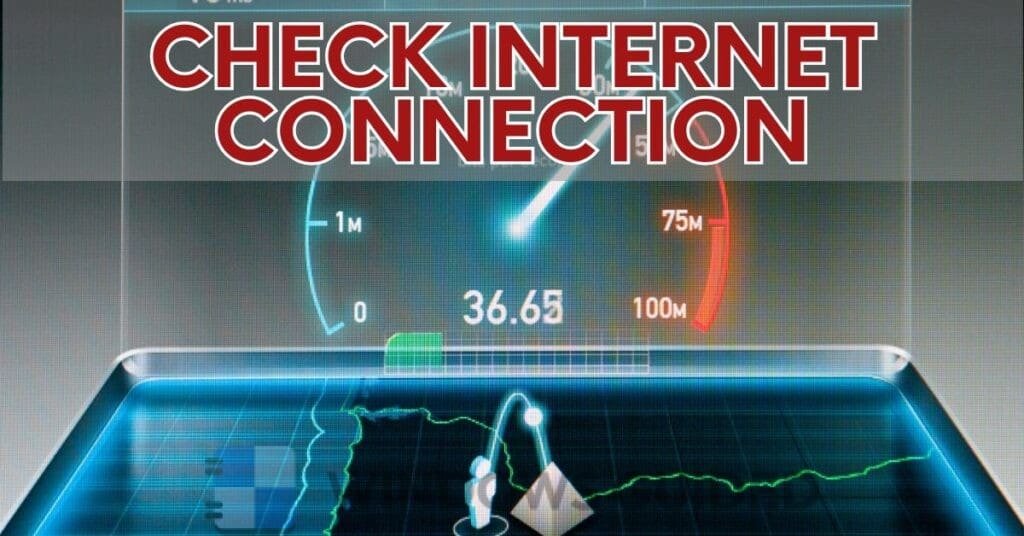
A weak or unstable internet connection can interfere with email delivery. Ensure you have a stable internet connection by checking other websites or running a speed test. If your internet speed is slow, try restarting your router.
Solution 2: Check the Status of Epic Games Servers
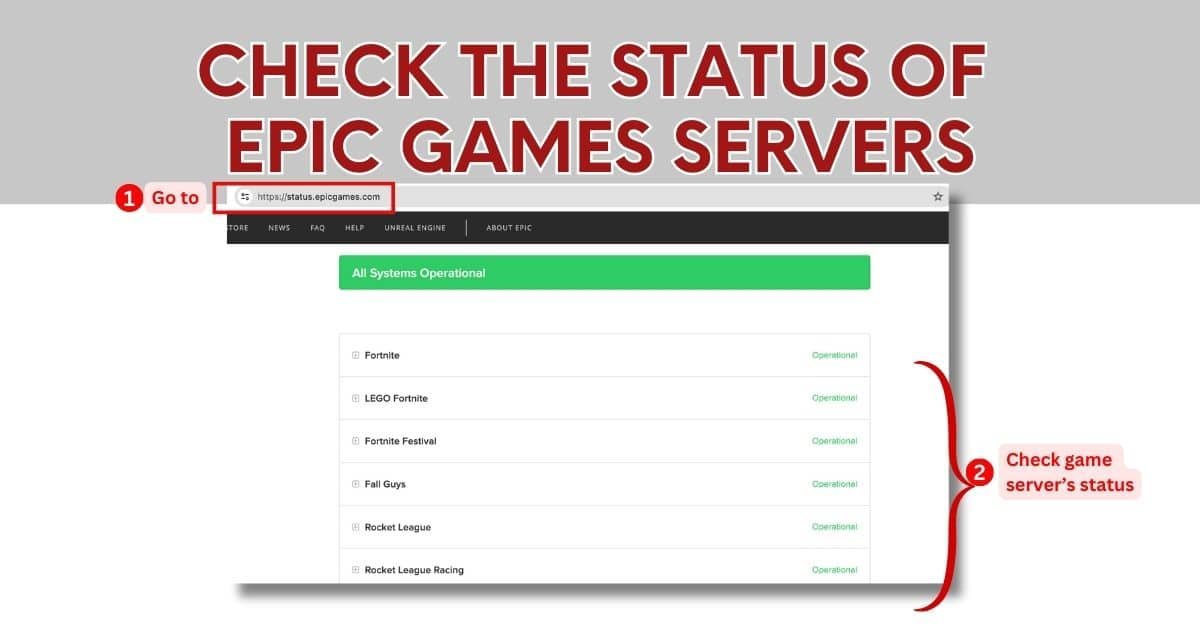
Server issues on Epic Games’ end can prevent emails from being sent.
Visit Epic Games’ status page, their Twitter account or check online forums to see if there are any server outages. If the servers are down, wait until they are operational again.
Solution 3: Verify Your Phone for SMS or Authentication App for Epic Games
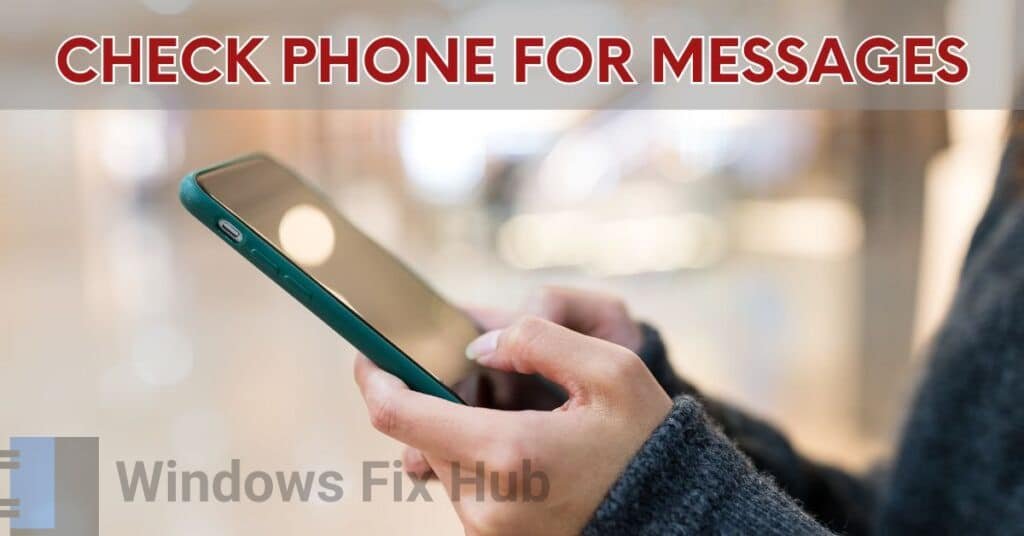
Your two-factor authentication (2FA) method might be configured to use either an authenticator app or SMS. This means that instead of receiving a security code via email, you could get it through a text message or an authentication app on your phone. Please check your phone for any SMS messages or verify if you have installed an authentication app for Epic Games to see if the security code has been sent there.
Solution 4: Inspect Your Spam Folders
Emails from Epic Games can sometimes be mistakenly categorized as spam. To fix this, you need to check these folders to find the missing security code email. Here’s how:
- Open your email app or go to your email account using a web browser.
- Find and click on the “Junk” or “Spam” folder.

- Look through the emails in this folder for any messages from “Epic Games”. The security code email should be among them.
- If you locate the email, mark it as “Not Junk” or “Not Spam” to move it to your inbox. Doing this also helps ensure that future emails from Epic Games won’t end up in the Junk or Spam folder.
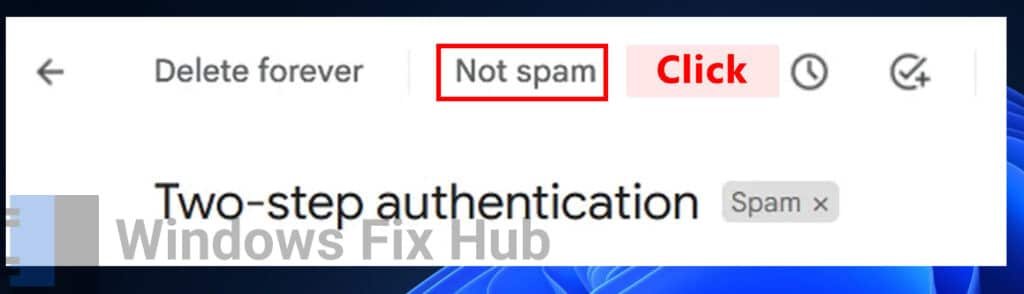
Solution 5: Confirm Your Login Details for Mistakes
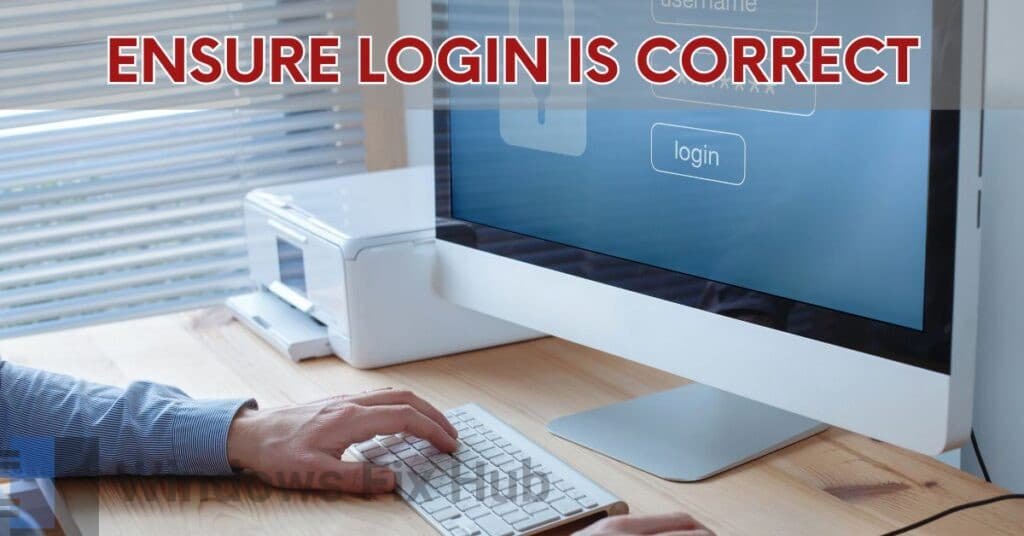
Incorrect login details might prevent you from receiving the security code. Many times, users input the wrong login details mistakenly and don’t receive the security code in their inbox. So, ensure you’re entering the right username and password and that your caps lock isn’t activated. If you’re unsure about the correctness of your password, consider resetting it.
Solution 6: Update Your Epic Games Launcher
An outdated launcher might not work correctly.
- Open the “Epic Games” launcher on your computer.
- Click on your profile icon in the top right corner and select “Settings” from the menu.
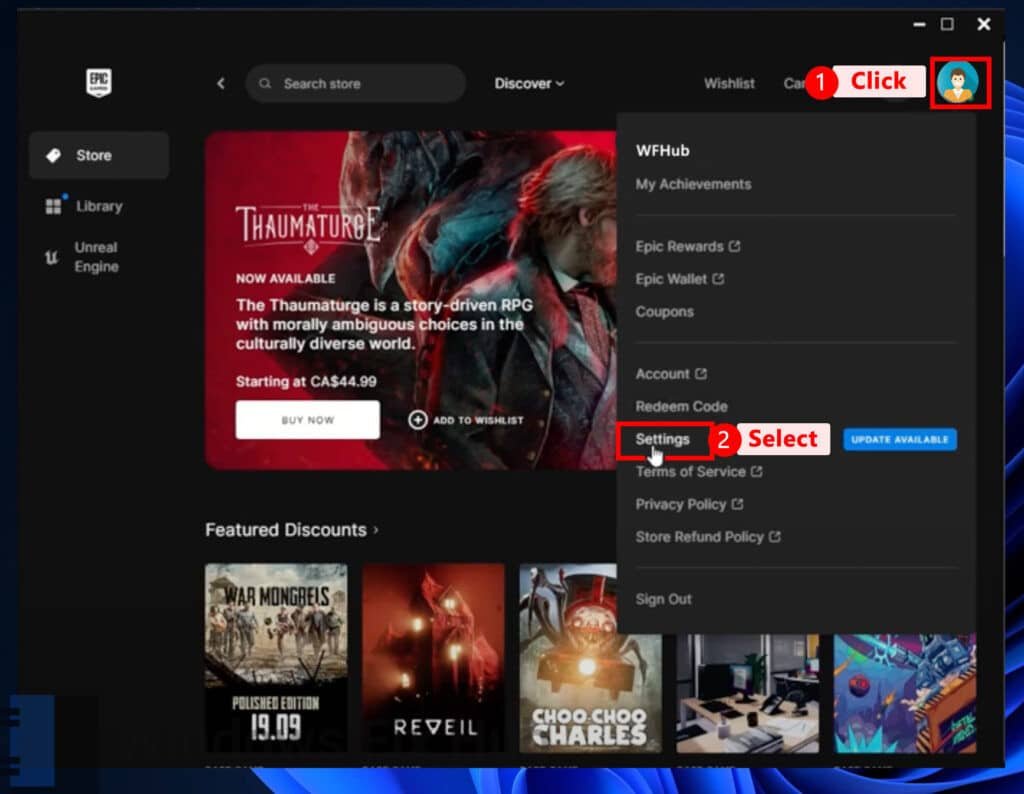
- Click the “Restart and Update” button.
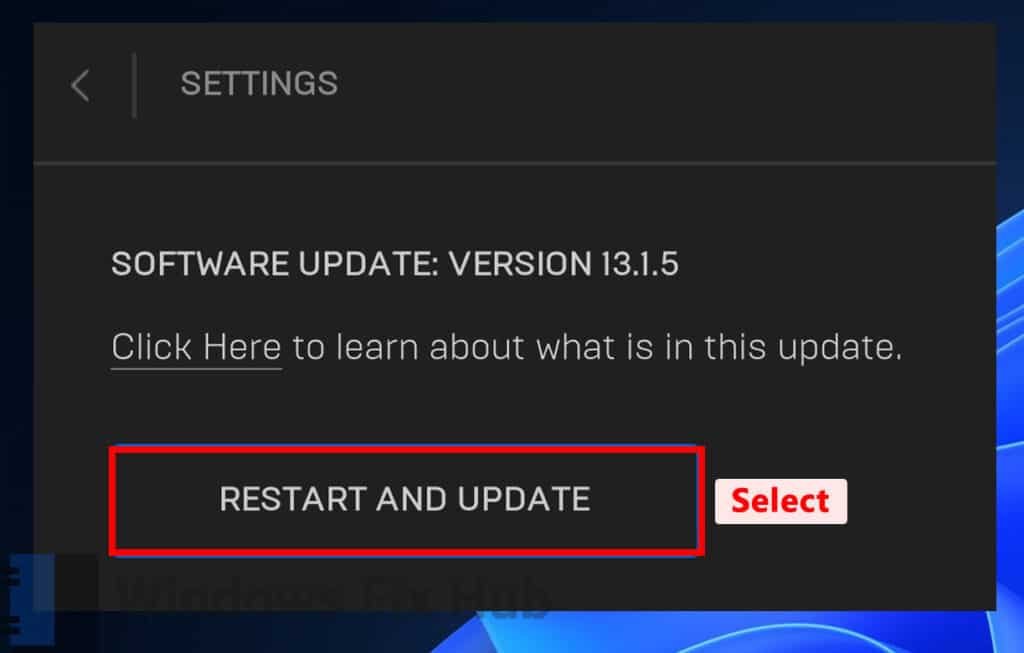
4 Advanced Ways to Fix The Error if Epic Games Is Not Sending You the Security Code via Email
If the easy solutions do not resolve the issue for you, it is time to explore more advanced solutions. These steps are a bit more technical but are easy to follow with the instructions.
Adv. Solution 1: Turn Off Your VPN (if you’re using one)
VPNs can sometimes block or interfere with email delivery. Temporarily disable your VPN and check if the email arrives. If it does, adjust your VPN settings accordingly.
Adv. Solution 2: Contact Your Email Service Provider & Whitelist Epic Games Emails
Your email provider might be blocking emails from Epic Games. Reach out to your email service provider’s support page to ensure that emails from support.epicgames.com and accts.epicgames.com are not being blocked.

Additionally, Whitelisting ensures that emails from specific addresses are not sent to spam.
- Log into your email account using your preferred email client or web browser.
- Navigate to your account settings, typically found by clicking a gear icon or selecting “Settings” from a menu.
- Look for a section related to spam or junk email settings. This might be labelled as “Spam,” “Junk Email,” “Filters,” or “Blocked Addresses”.
- Select the option to create a new filter or add to a safe sender list, like “Filters,” “Safe Senders,” “Whitelist,” or “Allowed List.”
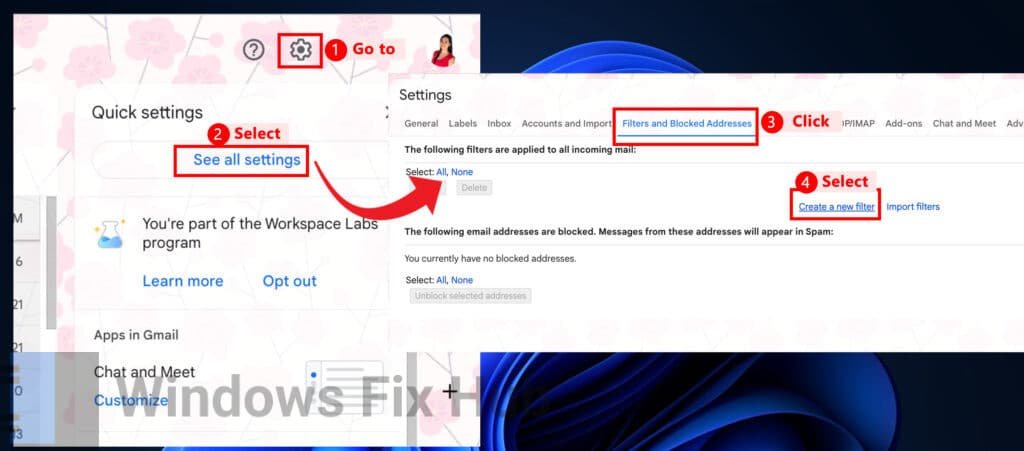
- Type in the “support.epicgames.com” and “accts.epicgames.com” to whitelist.
- Specify the criteria, usually setting it to ensure emails from this address are not sent to the spam or junk folder.
- Save the new filter or whitelist entry to apply the changes.
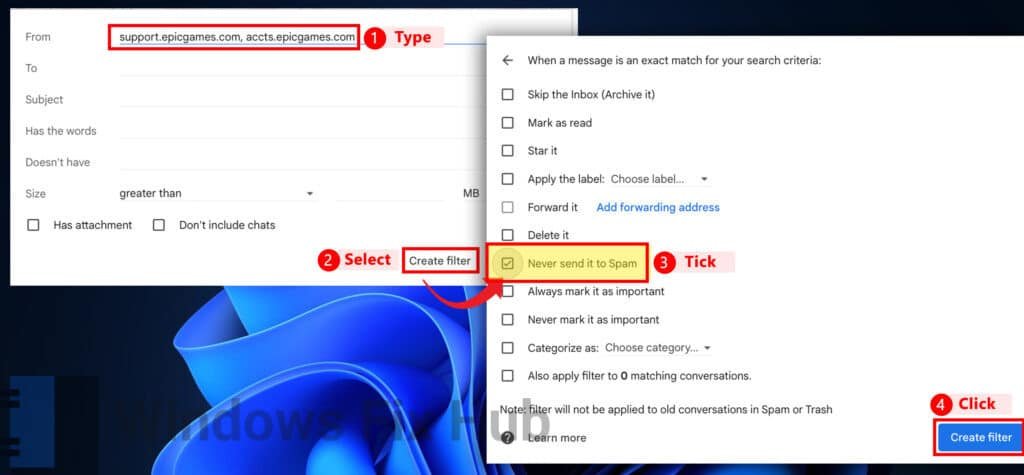
Adv. Solution 3: Lost Email Access -> Contact Epic Games Support
One possible explanation for not receiving your two-factor authentication (2FA) code for your Epic Games account is that you no longer have access to the email address associated with your Epic Games account. This commonly occurs when users change their email addresses or lose access to their email accounts for various reasons. In such a situation:
- Contact “Epic Games support“ for assistance.
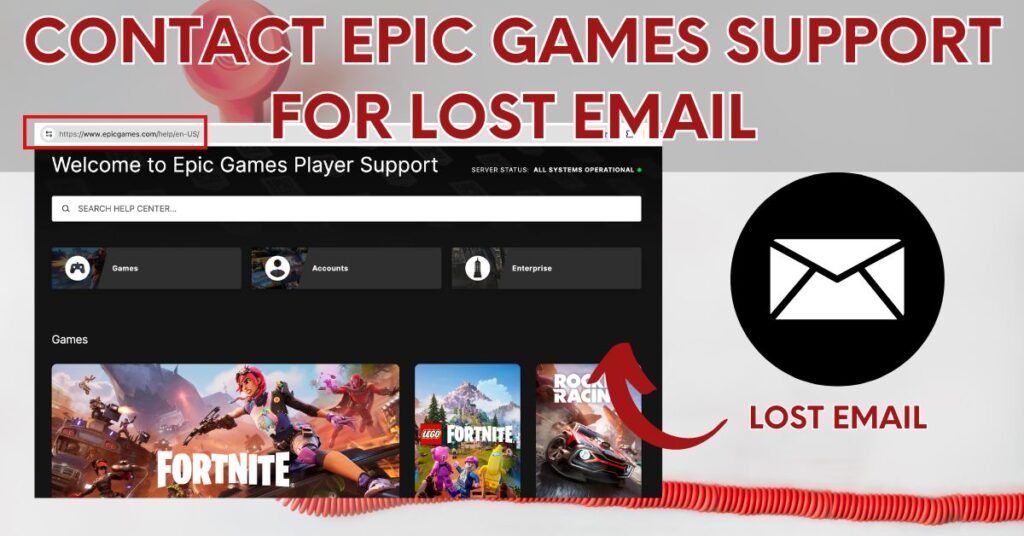
This leads you to a support page or ticketing system where you can submit your issue for further assistance.
Adv. Solution 4: Switch to Google Public DNS
Using a public DNS like Google’s can improve email delivery.
- Open the “Control Panel” and change the “View by” setting to “Large icons”.
- Click on “Network & Sharing Center”, select ” Change adapter settings”.
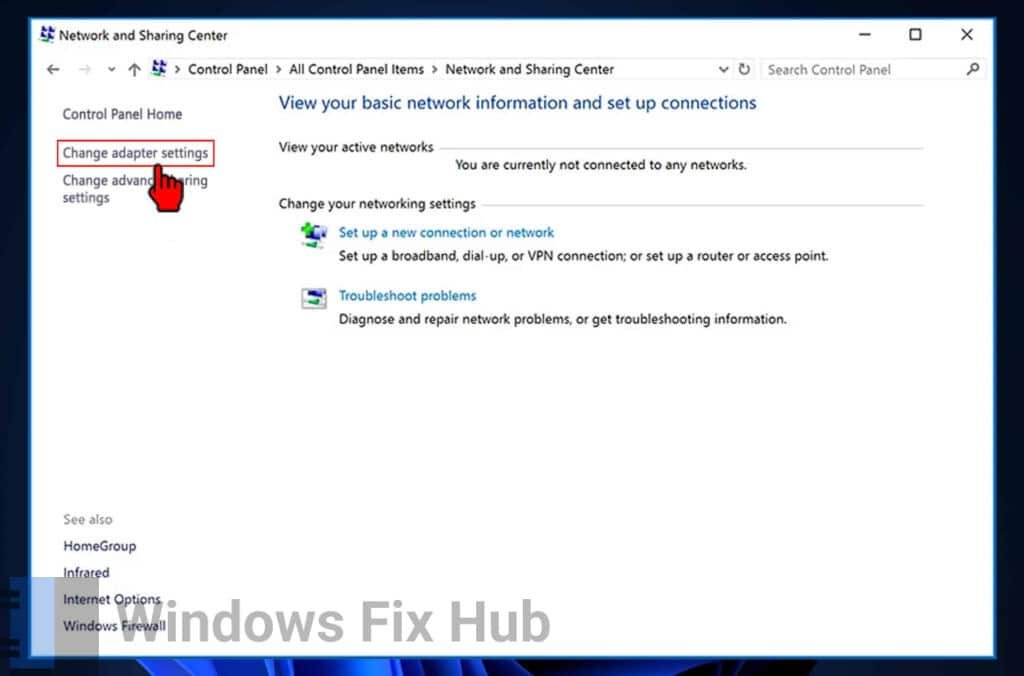
- Right-click on the network adapter you want to configure and choose “Properties”.
- In the list under “This connection uses the following items,” select “Internet Protocol Version 4 (TCP/IPv4)”.
- With this option selected, click on “Properties”.
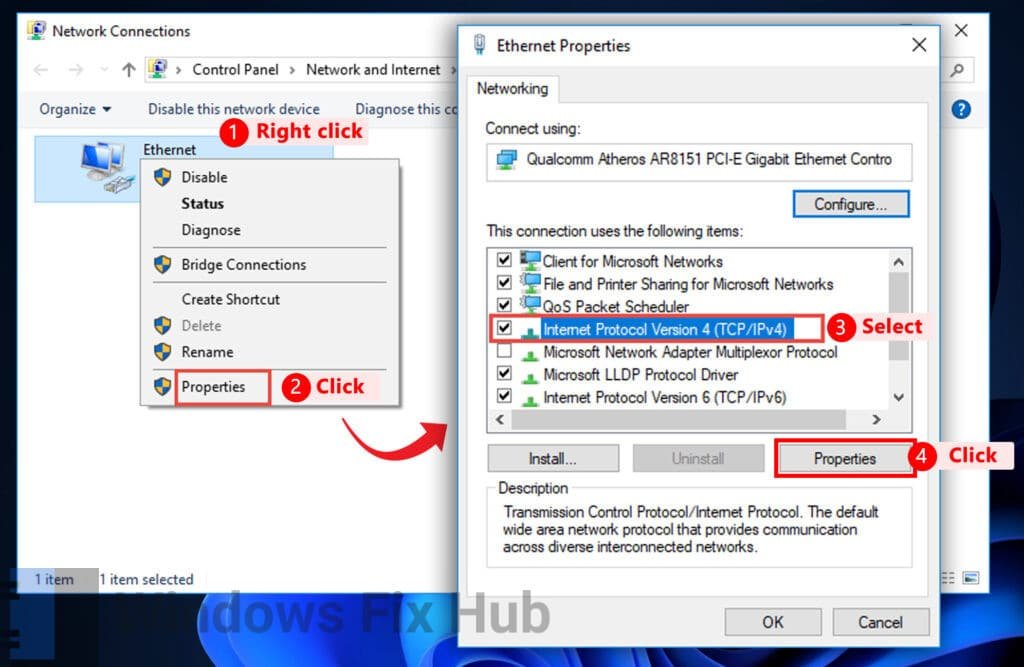
- Choose “Use the following DNS server addresses” and enter the following addresses:
Preferred DNS server: 8.8.8.8
Alternate DNS server: 8.8.4.4 - Click “OK”.
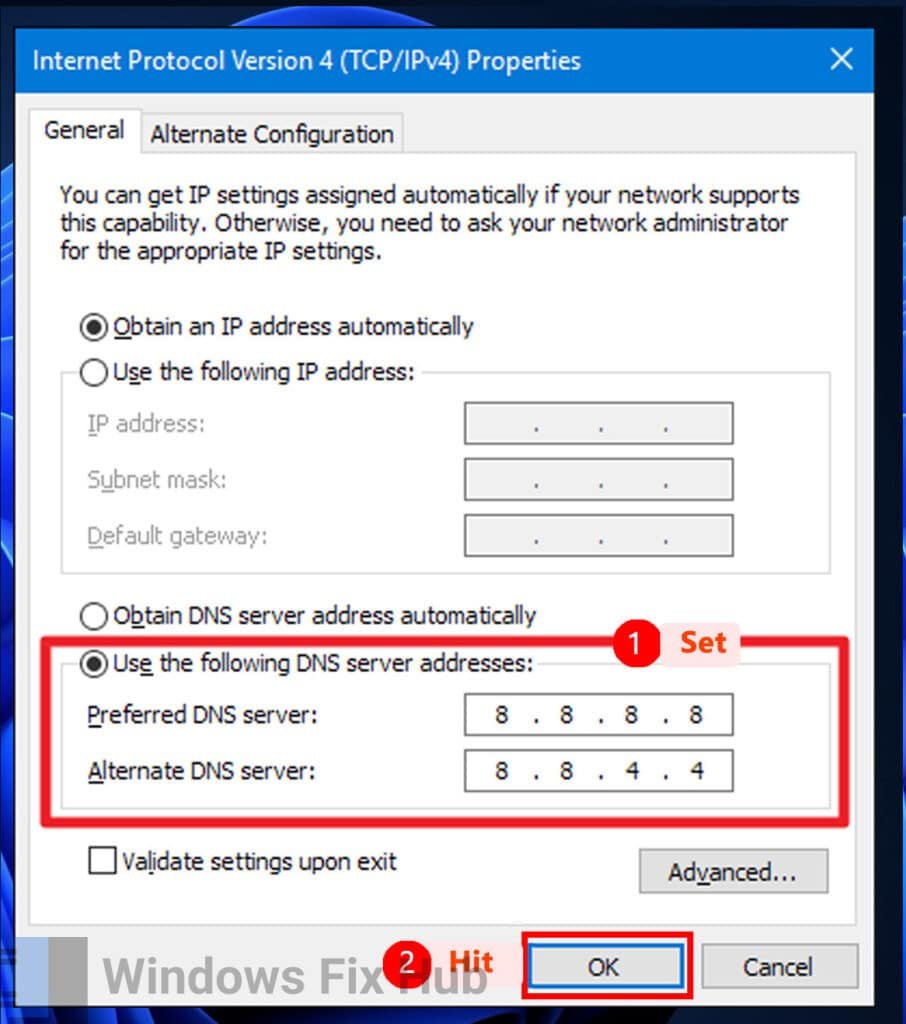
Last Words
By following these steps, you should be able to resolve the issue of not receiving the security code email from Epic Games. Most users can fix the problem with quick tips, but if none of the solutions work, contacting Epic Games Support will be your last resort.
We hope this guide has been helpful for you and if you’re still getting errors, we encourage to share your unique situation down in the comment section below!
iobit Advanced System Care is used by millions of users worldwide.
It’s a “must-have” for every PC or MAC user who wants:
- To fix common PC errors automatically
- To speed up their computer performance
- To fully secure their device